In the competitive world of eCommerce, having a visually appealing and functional storefront is key to attracting and retaining customers. Shopify, a leading eCommerce platform, provides tools to create and customize online stores, and one of its standout offerings is the Shopify Theme Kit.
This powerful tool enables developers to manage and customize Shopify themes efficiently, making it an essential resource for businesses looking to stand out in the crowded online marketplace.
I. What is Shopify Theme Kit?
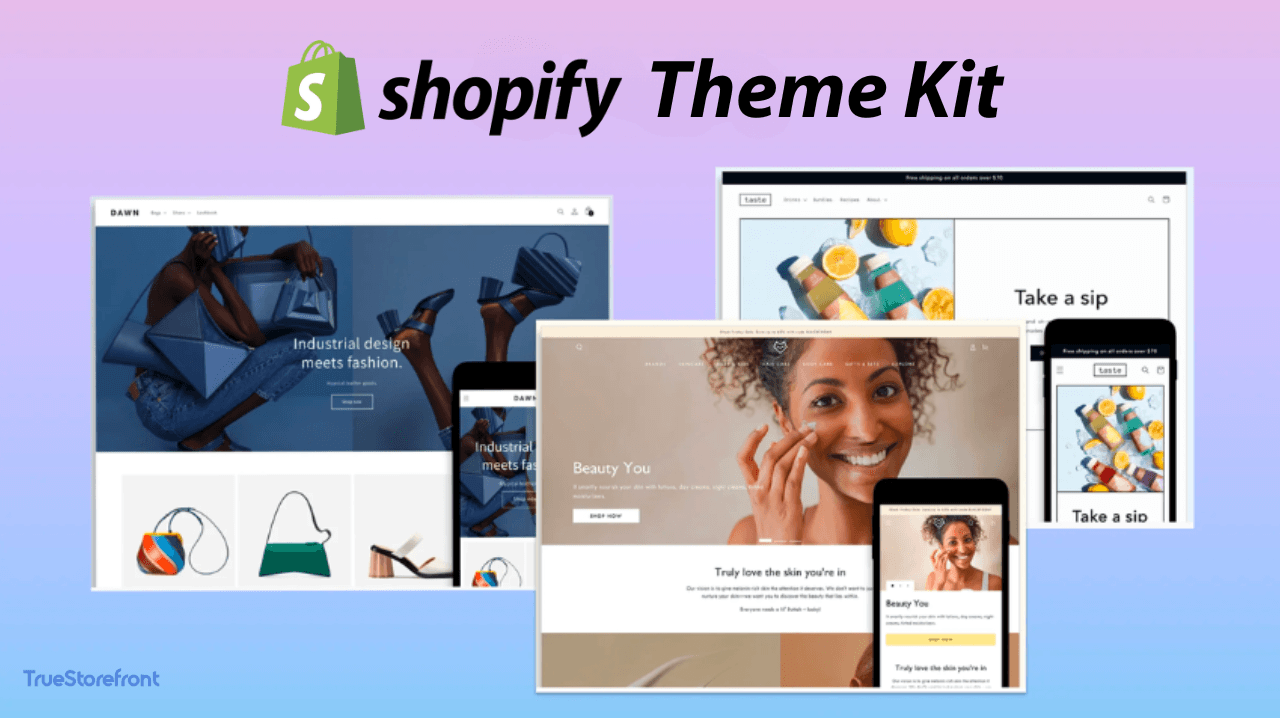
Shopify Theme Kit is a command-line tool designed for developers to manage and customize Shopify themes. It simplifies the process of making changes to a theme, whether you're building one from scratch or tweaking an existing one. The tool works seamlessly with the Shopify platform, enabling developers to:
- Upload and update theme files directly.
- Work with multiple environments.
- Integrate version control systems like Git.
- Automate workflows with efficient tools.
1.1. Key features
- Real-Time Theme Updates:
The Theme Kit enables live synchronization of theme files with your Shopify store. Changes made locally are reflected instantly on the store, making development faster and more intuitive.
- Support for Multiple Environments:
Developers can create, test, and deploy themes in different environments such as development, staging, and production, ensuring smooth rollouts.
- Command-Line Efficiency:
With Theme Kit, developers can leverage commands to push changes, download themes, and manage files without needing to navigate the Shopify admin interface.
- Cross-Platform Compatibility:
Shopify Theme Kit supports macOS, Windows, and Linux, making it accessible to developers on various systems.
- Flexible Configuration:
The tool uses a config.yml file to manage multiple stores and themes, providing flexibility for developers managing several projects.
1.2. Benefits for Shopify online stores
II. Getting started with Shopify Theme Kit
The Shopify Theme Kit is a must-have tool for developers aiming to customize and manage Shopify themes efficiently. This guide walks you through installing, setting up, and utilizing Theme Kit to elevate your Shopify store.
Step 1: Install Theme Kit
The Theme Kit can be installed across multiple operating systems using the command line. Follow the instructions based on your OS:
-
Linux: Use the automatic installation script:
curl -s https://shopify.github.io/themekit/scripts/install.py | sudo python3 -
macOS: Install via Homebrew:
brew tap shopify/shopify brew install themekit -
Windows: Install via Chocolatey:
choco install themekit
Note: For Apple M1 architecture, launch the terminal using the Open using Rosetta option to run Theme Kit effectively.
Step 2: Get a Theme Password
To connect Theme Kit to your Shopify store, you’ll need a Theme password. Here’s how:
-
Use the Theme Access app to request the password (ensure the store owner or an authorized staff member assists you).
-
Locate the email invitation containing the password.
-
Click Get Theme Password in the email and save the password for future use.
Important: The link expires in 7 days or after being viewed once.
Step 3: Connect to an Existing Theme
If you’re working on an existing theme, retrieve the theme’s ID using the following command:
theme get --list --password=YOUR_THEME_PASSWORD --store=YOUR_SHOPIFY_DOMAIN
Tips:
-
Exclude
http://orhttps://when specifying the domain name. -
Use quotes for the URL in PowerShell if placed after a single dash.
Step 4: Set up Your Config File
The config.yml file is essential for linking your local files to the Shopify store.
Steps:
- Create a directory for your theme:
mkdir theme-directory
- Navigate to the new folder:
cd theme-directory
3.Download the theme and generate the config.yml file:
theme get --password=YOUR_THEME_PASSWORD --store=YOUR_SHOPIFY_DOMAIN --themeid=YOUR_THEME_ID
Step 5: Create a New Theme
To build a fresh theme:
theme new
This command:
-
Sets up a basic theme template locally.
-
Creates the theme on Shopify.
-
Syncs the files and updates the
config.ymlfile.
Step 6: Push Theme Updates
Once connected to a theme, use the watch command to monitor changes and update your Shopify store automatically:
theme watch
Stop the process with Ctrl + C when needed.
III. Additional tips for maximizing Shopify Theme Kit
To fully leverage the capabilities of Shopify Theme Kit, here are some advanced tips and strategies to streamline your development process and enhance your store’s performance:
- 1. Leverage Environment Variables:
Use environment variables to manage sensitive information like passwords and store URLs. This approach ensures better security and makes it easier to switch between projects.
- 2. Customize the config.yml File:
Take advantage of the flexibility offered by the config.yml file. For instance:
Use different configurations for development, staging, and production environments. Exclude unnecessary files from being uploaded using the ignore_files setting. Set custom timeouts to prevent sync interruptions during large file uploads.
- 3. Combine with Shopify CLI:
While Theme Kit is a standalone tool, combining it with the Shopify CLI can help automate other tasks like managing apps, scripts, and data migrations. This combination provides a comprehensive development workflow.
- 4. Utilize Linting Tools:
Integrate linters for HTML, CSS, JavaScript, and Liquid files to ensure code quality and adherence to best practices. Automated linting improves maintainability and reduces errors.
- 5. Incorporate Advanced Deployment Pipelines:
Pair Theme Kit with CI/CD (Continuous Integration/Continuous Deployment) tools like GitHub Actions or Bitbucket Pipelines. Automate tasks like code validation, asset optimization, and theme deployment across different environments.
- 6. Enable Hot-Reload for Local Development:
Use live-reload tools alongside Theme Kit to see real-time updates in your browser. This significantly speeds up the development process.
- 7. Optimize Your Theme Code for Performance:
Minimize and combine CSS and JavaScript files. Optimize images before uploading them to the theme. Remove redundant Liquid code to reduce the file size.
- 8. Monitor Store Performance:
Regularly analyze the impact of your theme customizations on store performance using tools like Lighthouse or Shopify’s built-in performance metrics. Identify and resolve bottlenecks proactively.
- 9. Document Your Workflow:
Create clear documentation of your theme development workflow for easier onboarding of new developers or for reference during future updates.
Final thought
Shopify Theme Kit is an invaluable tool for developers looking to enhance their eCommerce workflows. By allowing for local development, real-time changes, and collaboration with version control systems, Theme Kit accelerates the development process and enables the creation of unique, brand-aligned themes.
Its ability to minimize downtime through staging environments ensures that updates are thoroughly tested before going live. Whether you're a solo developer or part of a team, Shopify Theme Kit offers a streamlined and efficient way to manage and customize your store’s theme, making it an essential tool for any Shopify store owner or developer.
Ready to enhance your Shopify store? Start exploring the Shopify Theme Kit today and unlock its potential to transform your online business!
FYI
-
Shopify Theme Kit is not a replacement for the Shopify admin interface or other tools but works as a complementary solution to enhance efficiency in theme development.
-
Always keep the Theme Kit updated to benefit from the latest features and bug fixes. Use the command
theme updateto stay current. -
If you encounter issues, refer to the official Theme Kit documentation for troubleshooting or consult Shopify's community forums for solutions.
Read more:
