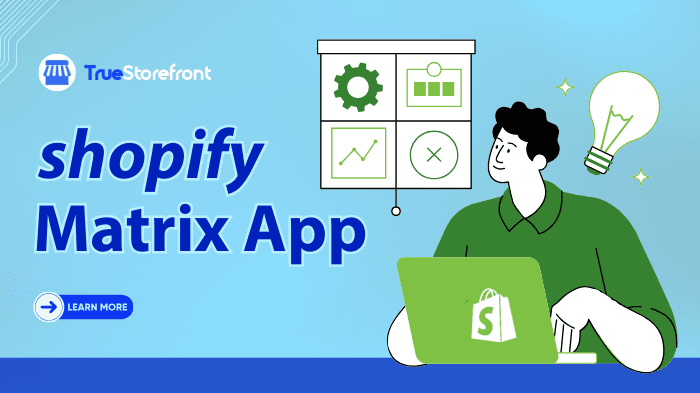Managing large amounts of data is one of the biggest challenges for eCommerce store owners. Whether you're scaling your Shopify store, migrating to a new platform, or updating product listings, you need an efficient way to handle bulk data imports and exports. This is where the Matrixify Shopify App comes into play.
In this blog, we'll take a closer look at the Matrixify app, its key features, and how it can help you streamline your data management tasks. Let’s dive into why Matrixify is the ultimate solution for Shopify store owners.
I. Things you need to know about Shopify Matrixify App
1.1. Key notes of Matrixify App for Shopify
The Matrixify Shopify App is a specialized solution for importing, exporting, updating, and migrating data within Shopify stores. Formerly known as Excelify, Matrixify is a trusted tool among merchants for managing large amounts of data. It supports file formats like Excel, CSV, and XML and enables smooth data handling for products, orders, customers, collections, blogs, and even metafields.
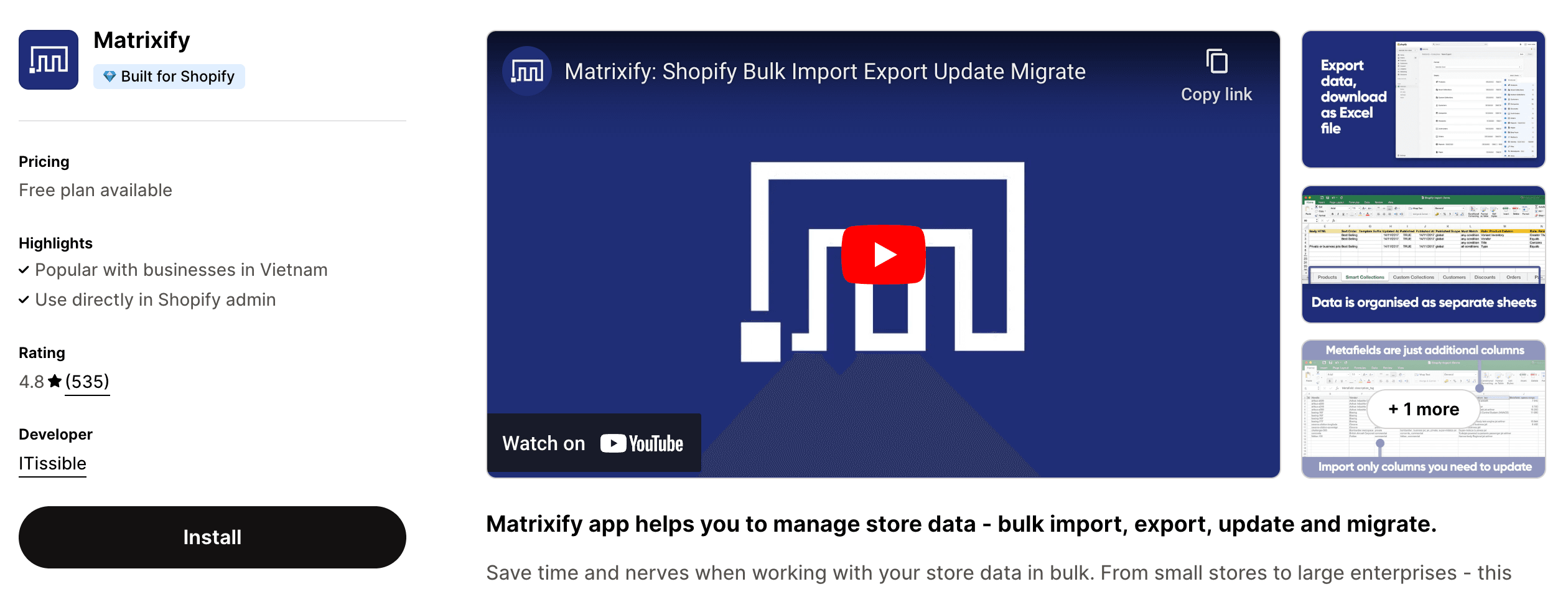
Developer: ITissible
Rating: 4.8/5
Shopify App Store Link: Matrixify Shopify App
1.2. Main purpose of using Matrixify Shopify App
Matrixify’s primary function is to act as a central hub for handling Shopify store data, which includes enabling bulk data imports and exports. Imagine trying to manually input thousands of products, customer records, and SEO fields – Matrixify removes that challenge by allowing large-scale data operations.
-
Data Migration: The app is an excellent choice when migrating a store from one platform (like Magento, BigCommerce, or WooCommerce) to Shopify, as it supports seamless data transfers.
-
Data Management: Users can update their Shopify store’s data easily, saving time and minimizing the errors that could arise from manually handling data.
1.3. Highlight features of the Matrixify Shopify App
⭐ Bulk Import and Export
Matrixify allows merchants to import and export large quantities of Shopify data in bulk. This includes products, orders, customers, discounts, blog posts, and pages, using file formats like Excel, CSV, or Google Sheets.
Key benefits:
-
Efficiently handles large datasets, making it perfect for stores with extensive inventories or customer databases.
-
Auto-detection of file encoding ensures seamless uploads.
-
Can process files up to 10 GB in size (or up to 30 GB when compressed in ZIP format).
-
Ideal for initial store setups, regular inventory updates, and ongoing data management.
⭐ Data Migration
Matrixify simplifies the process of migrating data from other eCommerce platforms like WooCommerce, Magento, or BigCommerce to Shopify. It ensures a smooth transition by accurately transferring various data types such as:
-
Product catalogs
-
Customer information
-
Order history
-
Blog content
Key benefits:
-
Transfers critical data like SEO metadata, product variations, and images while maintaining data integrity.
-
Helps you transition to Shopify without losing key information or disrupting your store’s operations.
⭐ Automation and Scheduling
Matrixify offers robust automation and scheduling features, which allow you to set up automatic imports and exports based on your preferred schedule.
Key benefits:
-
Custom schedules can be configured for tasks like inventory updates, pricing adjustments, and product information changes.
-
Saves time by reducing manual intervention and ensuring your data stays current without the need for constant oversight.
-
Perfect for dynamic stores that need to adjust their inventory or pricing regularly.
⭐ Data Management Options
Matrixify provides several data management tools that enable store owners to customize how data is imported or exported. You can choose specific fields to update, such as prices or stock levels, without needing to re-import the entire product list.
Key benefits:
-
Saves time by updating only the necessary data.
-
Reduces the risk of errors when handling large amounts of information.
-
Ensures greater control over data updates and imports, allowing for more flexibility and accuracy.
⭐ Security Features
Matrixify offers robust security features to protect your sensitive business data, ensuring your files remain secure and private.
Key benefits:
-
Users can set data files to be private, controlling access to sensitive data.
-
Supports secure file transfers via FTP/SFTP servers, adding another layer of protection during data migration or integration.
-
Ensures data is kept safe during uploads, downloads, and transfers to external systems.
⭐ Customer Support and Documentation
Matrixify comes with comprehensive customer support and documentation to assist users in making the most of the app’s features.
Key benefits:
-
The support team is available for troubleshooting and guidance, helping you resolve issues quickly.
-
The app’s documentation provides clear, detailed instructions on how to use each feature, catering to both beginners and advanced users.
-
The documentation covers everything from basic operations to advanced features, ensuring users at all technical levels can benefit from the app.
⭐ Integration Capabilities
Matrixify integrates with a variety of external tools and platforms to create a more connected and efficient Shopify store management experience. These integrations include:
-
Google Sheets for real-time data updates.
-
Dropbox for file storage and management.
-
FTP/SFTP servers for remote file access and secure transfers.
Key benefits:
-
Streamlines your existing digital infrastructure by connecting Matrixify with other tools you may already be using.
-
Makes it easier to manage and update your store’s data in real-time.
-
Enables greater flexibility in how you manage and store your data.
II. Matrixify Shopify App is best for
Matrixify is particularly suited for Shopify store owners who handle extensive data or those looking to migrate their data between platforms or into Shopify. This app is valuable for both small businesses and large enterprises that need to manage bulk data efficiently.
2.1. Who should use Matrixify?
Matrixify is a powerful app for Shopify merchants who require advanced data management capabilities. Here are the types of businesses and situations where Matrixify would be especially useful:
- Merchants with Large Product Catalogs:
If you have a large inventory (hundreds or thousands of products), Matrixify is an ideal tool for bulk importing, updating, and exporting product data. This is especially useful for stores with complex product variations or attributes.
- Businesses Migrating from Other Platforms:
If you're transitioning from platforms like WooCommerce, Magento, BigCommerce, or other eCommerce platforms to Shopify, Matrixify makes data migration seamless, allowing you to transfer product, customer, and order data easily without losing any vital information.
- Stores that Need Frequent Bulk Updates:
For businesses that need to frequently update pricing, inventory levels, or SEO fields across large datasets, Matrixify’s bulk import/export feature is a massive time-saver. If you update your store's data regularly, this app will significantly reduce manual work.
- Merchants with Complex Data Needs:
If your Shopify store requires handling more than just basic product data — for example, customer data, order history, discounts, and SEO fields — Matrixify can manage and sync all these elements with ease. It’s especially beneficial for stores with intricate data requirements.
- Data-Driven Businesses with Integrations:
Matrixify integrates with external tools like Google Sheets, FTP/SFTP servers, and Dropbox, making it highly useful for businesses that want to streamline their data management across multiple platforms or automate data imports and exports.
- Stores That Use SEO Intensively:
If SEO is a critical component of your eCommerce strategy, Matrixify’s ability to bulk update SEO fields, including meta descriptions and title tags, is essential for maintaining search engine rankings and improving visibility.
- Large Enterprises and Scaling Businesses:
As a scalable app, Matrixify is perfect for growing businesses or large enterprises that need to manage large volumes of data efficiently without requiring a dedicated IT team.
2.2. Who shouldn't use Matrixify?
While Matrixify is an extremely powerful tool, it’s not suitable for every Shopify merchant. Here are some situations where Matrixify might not be the best fit:
- Small stores with minimal data:
If you have a small store with only a handful of products and customers, Matrixify may be overkill. The bulk import/export features may not be necessary for businesses that have minimal data or updates to manage.
-
Merchants who don't need frequent data changes:
-
If your business doesn’t need to regularly update or import/export large batches of data, using Matrixify could be unnecessary. For businesses with very stable and small data sets, manually updating the store via Shopify's native tools might be more straightforward.
3. Shops with Simple Product Listings:
If your product catalog is basic, without complex variants, multiple images, or detailed SEO fields, you may not need the full range of features that Matrixify offers. Shopify’s native product import/export functions might suffice.
- Merchants who aren't familiar with spreadsheets:
Matrixify relies heavily on spreadsheet-based file management (CSV, XLSX), and if you are not comfortable working with spreadsheets, the app may feel overwhelming. The app requires some level of technical understanding, especially for importing/exporting data.
- Merchants seeking a completely hands-off solution:
If you're looking for an app that automates everything without any manual input (like auto-syncing of products, inventory, or orders in real-time), Matrixify might not be ideal. While it can automate imports and exports, it still requires some manual setup and management for tasks like data mapping and scheduling.
- Shops with limited budgets:
If you’re just starting out and your Shopify store is still small, the cost of Matrixify’s paid plans might not be justified. For very low-volume stores, there may be more affordable or simpler alternatives that cover basic data handling needs.
III. Matrixify Pros and Cons
IV. How the Matrixify Shopify App works?
The Matrixify Shopify app is designed to simplify data management by enabling store owners to import, export, and update bulkata efficiently and securely. Whether migrating from another platform, syncing data between stores, or performing bulk updates, the app provides a user-friendly yet robust solution. Here’s a detailed step-by-step guide on how the app works.
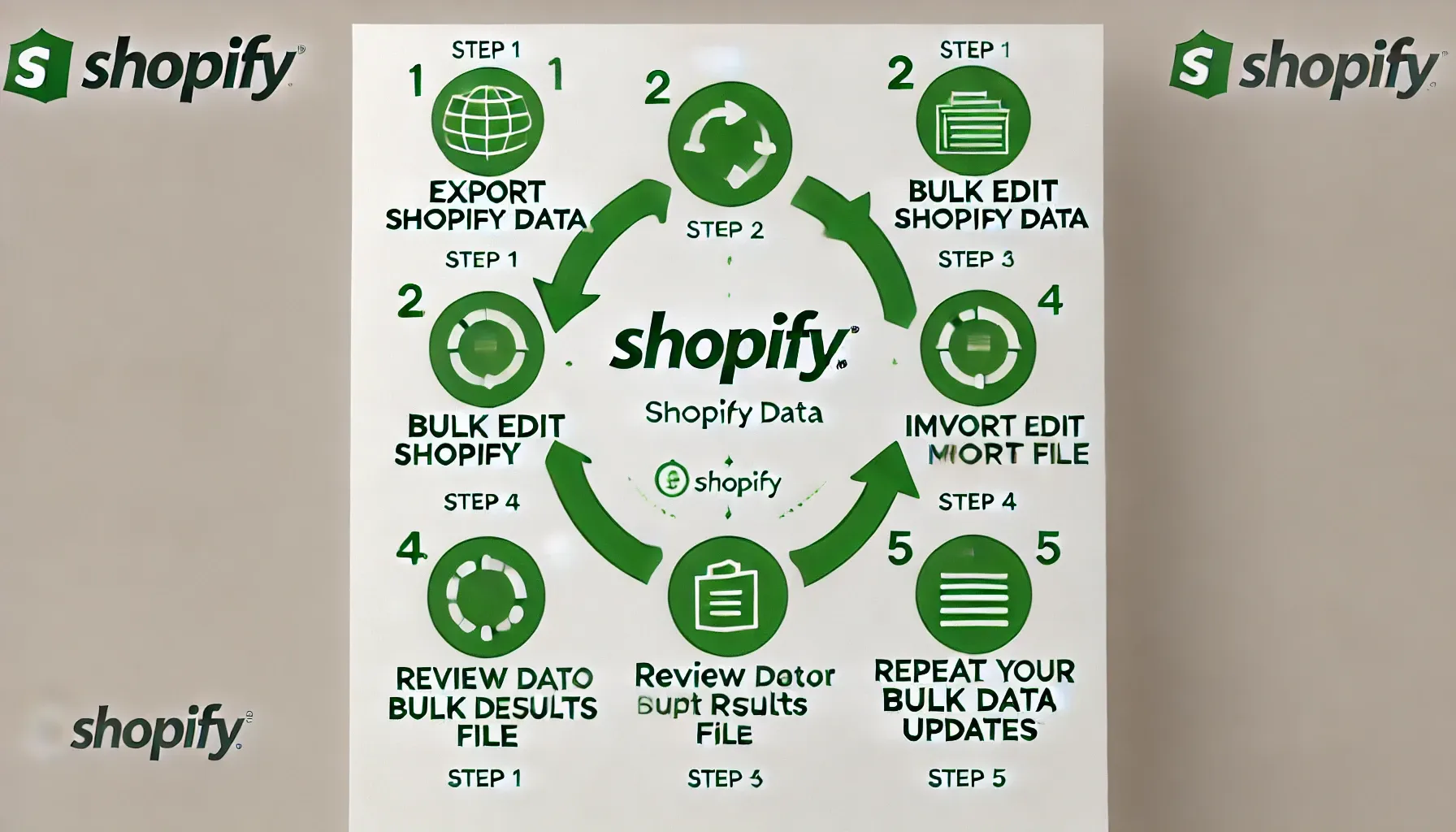
4.1. Exporting Data from Shopify
Exporting data using Matrixify involves creating a customized file containing the specific information you need.
Step 1: Initiate a New Export
- On the Matrixify dashboard, click the “New Export” button.

- You’ll be redirected to a setup page to configure your export settings.
Step 2: Select Export Entities
Choose the data types you want to export. Common entities include:
-
Products: Export product details like titles, descriptions, prices, and SKUs.
-
Orders: Include information about customer purchases, order statuses, and payments.
-
Customers: Export customer profiles, contact information, and purchase history.
-
Collections: Extract details about smart and custom collections.
-
Multiple entities can be selected in a single export.
Step 3: Customize Export Columns
-
Tailor your export by selecting specific fields or columns. For example:
-
For Products, you can choose fields like inventory quantity, tags, and variants.
-
For Orders, include fields like total amount, shipping details, and fulfillment status.
Step 4: Apply Filters
Use advanced filtering options to narrow down the data. For instance:
- Export only products with inventory levels below a certain threshold.
- Export orders from a specific timeframe, such as the last quarter.
Step 5: Save Presets
Save your export settings as a preset to reuse the configuration for future exports. This is especially useful for routine tasks, like generating monthly sales reports.
Step 6: Run the Export
-
Click “Export” to generate your file.
-
Data is exported in multiple formats, including CSV, Excel, and Matrixify-specific templates.
Step 7: Download the File
Once the export process is complete, download the file to your local storage or directly to a cloud service (e.g., Google Drive or Dropbox).
4.2. Importing Data into Shopify
Matrixify’s import feature allows you to upload data to your Shopify store in bulk, making it ideal for store setup, data migration, or updates.
Step 1: Start a New Import
Click the “New Import” button and upload your data file (supported formats include Excel, CSV, and Matrixify templates).
Step 2: Map Data Fields
Matrixify automatically maps the file’s columns to Shopify fields. For instance:
-
A “Product Title” column in your file will be mapped to Shopify’s “Title” field.
-
Review these mappings and adjust if necessary for accuracy.
Step 3: Test the Import
-
Use the Dry Run feature to simulate the import. This process previews the changes the app will make without modifying your store data.
-
Check for errors or inconsistencies in the file to avoid mistakes during the final import.
Step 4: Finalize the Import
Once satisfied, confirm and run the import. Matrixify will process the file and update your Shopify store accordingly.
4.3. Updating Data in Bulk
The app supports bulk updates, allowing you to make changes to existing data without manual entry.
Step 1: Export Data for Updates
Export the data you want to update, such as product prices or customer records.
Step 2: Edit the File
-
Open the exported file in a spreadsheet tool like Excel or Google Sheets.
-
Make the necessary changes (e.g., updating pricing or inventory levels).
Step 3: Re-import the Updated File
-
Import the edited file back into Shopify using Matrixify.
-
The app updates your store with the new information while preserving unchanged data.
4.4. Automating Tasks with Scheduling
Matrixify allows users to automate repetitive tasks by scheduling imports and exports.
How Scheduling Works:
-
Define the frequency (daily, weekly, monthly) for tasks like:
-
Syncing inventory with suppliers.
-
Exporting order reports for accounting purposes.
-
Set specific dates and times for the operations to run.
Benefits of Scheduling:
-
Saves time by eliminating manual intervention.
-
Ensures consistency and accuracy in data synchronization.
4.5. Migrating Data Between Platforms
Matrixify supports seamless migration between eCommerce platforms or Shopify stores.
Supported Platforms: WooCommerce, Magento, BigCommerce, and custom eCommerce platforms.
Steps for Migration:
-
Export data from the source platform using its native export tools or APIs.
-
Format the file according to Matrixify’s templates (or use Matrixify to adjust it).
-
Import the file into Shopify via Matrixify.
4.6. Advanced Options
Matrixify offers several advanced features for power users:
-
Filters: Apply granular filters to extract or upload specific data subsets.
-
Multi-store Management: Use the app to manage multiple Shopify stores from a single interface.
-
Third-party Integration: Connect with external systems like FTP servers, Dropbox, or Google Drive for data storage and synchronization.
-
Speed Optimization: Paid plans offer faster processing speeds, with enterprise-level users benefiting from 10x faster imports and exports.
V. Pricing plans for the Matrixify Shopify App
Matrixify offers a range of pricing plans designed to meet the needs of various business sizes, from startups to large enterprises.
Matrixify App’s plans are designed to scale with your store's needs, providing flexibility based on data volume and store size.
VI. How to use Matrixify Shopify App
1. Create an Excel File with Desired Data for Import
Start by preparing an Excel file containing the data you want to import into Shopify. This could include products, customers, orders, etc. Ensure that the data is structured correctly, with each sheet representing a different data category.
2. Assign Distinct Sheet Names for Each Data Category
In your Excel file, assign clear and distinct names for each sheet based on the data category (e.g., Products, Customers, Orders, etc.). This helps Matrixify identify the data correctly during the import process.
3. Upload the Excel File to Matrixify
-
After preparing your file, upload it to the Matrixify app in your Shopify admin panel.
-
Choose the correct import settings that suit your data and requirements. Matrixify will then process the data based on the sheet names and settings selected.
4. Review the Import Results File
-
Once the data is imported, Matrixify generates a results file that you can download.
-
Review this results file carefully for any potential errors or discrepancies. It will show you a summary of the import process, including any data that failed to import or was skipped due to issues like formatting or missing fields.
5. Customize Your Data Exports
Matrixify allows you to fine-tune your exports by selecting specific sheets, columns, or applying filters. You can decide to export only certain data or fields that are essential for your store's needs.
For more in-depth instructions on specific tasks, such as bulk updating product prices, importing Shopify metaobject entries, or working with Shopify metafields, refer to the Matrixify and Shopify tutorials. These resources provide comprehensive step-by-step guides to help you manage your data imports and exports effectively.
By understanding how Matrixify operates and learning how to customize your data exports, you'll be able to manage large volumes of Shopify store data with ease.
Wrapping up
In conclusion, Matrixify is a powerful, versatile tool that significantly enhances Shopify data management. With its robust features for data import/export, SEO field updates, and multi-platform migration, it is an essential app for eCommerce store owners who deal with large amounts of data regularly.
Matrixify is not just a tool for store migrations; it’s an essential component for efficient data management, automated updates, and smooth operations. Whether you’re a small business owner or running a large enterprise, Matrixify’s scalability and comprehensive features make it a valuable asset in your Shopify toolkit.