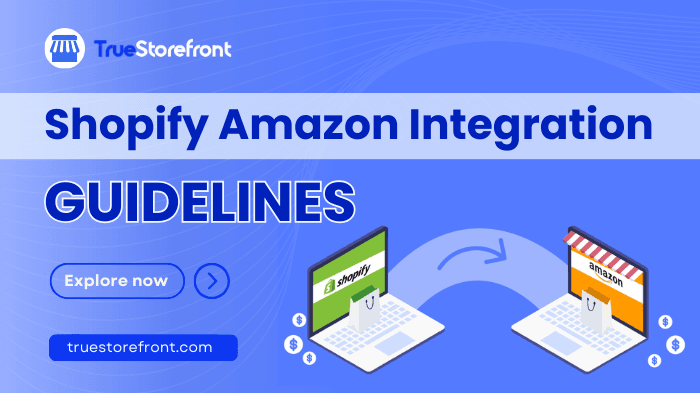Integrating Shopify with Amazon can transform your e-commerce business, unlocking new opportunities for growth and efficiency. By connecting these two powerful platforms, you can significantly expand your sales channels and tap into Amazon's massive customer base. This seamless connection gives merchants access to new customers, automated order fulfillment, and an efficient way to sync inventory.
In this blog, we’ll explore how the Shopify Amazon integration works, discuss the best apps to use, and provide a detailed guide on making the most out of this powerful e-commerce duo.
In this guide, we’ll dive deep into how the Shopify Amazon integration works, which tools and apps make it easy, and how automation can save time and reduce errors in managing inventory, orders, and fulfillment. Whether you're dropshipping, managing your own products, or using Amazon’s fulfillment services, this guide has everything you need to master Shopify and Amazon integration.
I. Key notes you need to know about Shopify Amazon Integration
1.1. What is Shopify Amazon Integration?
Shopify Amazon Integration refers to the process of connecting a Shopify ecommerce store with Amazon’s platform to streamline the management of inventory, orders, and fulfillment across both platforms.
This simplifies managing inventory and orders, making operations smoother. It also helps reduce dependence on Amazon by enabling you to fulfill Shopify orders through Amazon's fulfillment centers, eliminating the need for additional warehouses or shipping methods.
This integration allows businesses to leverage Amazon’s extensive distribution network while maintaining their own Shopify storefront.
1.2. Benefits of integrating Shopify with Amazon
- Expanded Audience Reach & Boosting Sales
By connecting your Shopify store with Amazon, you gain access to millions of active Amazon shoppers. This expanded audience can drive more traffic to your products, increasing brand visibility and boosting sales. The integration can also lead to increased sales and revenue. By selling on both Shopify and Amazon, you can tap into different customer segments. Moreover, leveraging Amazon’s marketing tools, such as Sponsored Products, can further enhance product visibility and sales
- Simplified Inventory Management
Managing inventory across multiple sales channels can be challenging, but the Shopify-Amazon integration simplifies this process. It allows you to synchronize your inventory, ensuring that stock levels are updated in real-time across both platforms. This reduces the risk of overselling or stockouts, providing a smoother shopping experience for customers.
- Automated Order Fulfillment
Automation is a significant advantage of the Shopify-Amazon integration. Once an order is placed on either platform, it can be automatically processed and fulfilled through Amazon’s Multi-Channel Fulfillment (MCF) service. This not only saves time but also ensures that orders are handled quickly and efficiently, leading to higher customer satisfaction.
- Dropshipping Opportunities:
The integration is particularly beneficial for dropshipping businesses. By connecting Shopify with Amazon, you can streamline drop shipping operations, making it easier to manage suppliers, fulfill orders, and scale your business. With Amazon handling logistics, you can focus more on marketing and growing your brand.
1.3. Pros & cons of integrating Amazon with Shopify
II. Shopify Amazon Integration step-by-step guide
Shopify store owners had the convenience of directly linking their stores to Amazon via the Shopify admin dashboard up until September 27, 2021. However, after that, Shopify discontinued this direct integration feature.
Selling with Amazon Multi-Channel Fulfillment (MCF) allows you to leverage Amazon's powerful logistics network to fulfill orders from your own website and other sales channels. Here's a step-by-step guide for sellers on how to start selling using MCF.
Step 1: Install the Shopify Marketplace Connect App
-
Go to the Shopify App Store.
-
Search for Shopify Marketplace Connect, Shopify’s official app for Amazon integration
-
Click on Add App and follow the instructions to install it on your Shopify store
-
Log in to your Shopify Admin
-
Click the ‘+’ icon next to Sales Channels
-
Select Amazon from the list of available sales channels
-
click amazon.png](https://cms.truestorefront.com/uploads/click_amazon_28b1f7a290.png)
-
Click Add Channel
-
Click Connect to Amazon
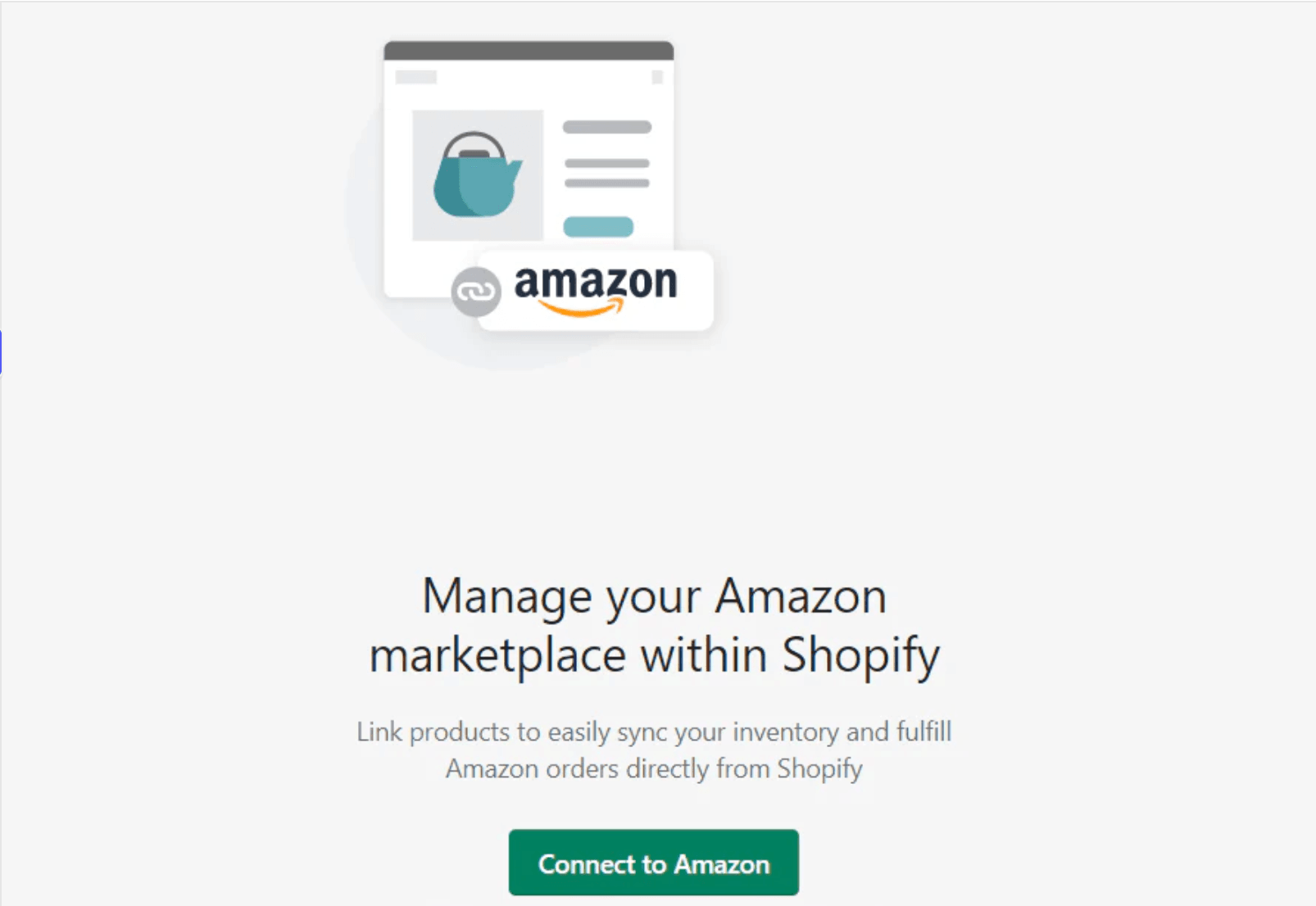
Once you click connect, you will be prompted to sign in to your Amazon Seller Central account. If you don't already have an Amazon professional seller account, you can create one by following the on-screen instructions.
-
Follow the directions to link your Shopify and Amazon Seller Central accounts
-
After completing the steps, go to Amazon Seller Central to confirm the connection between Shopify and Amazon
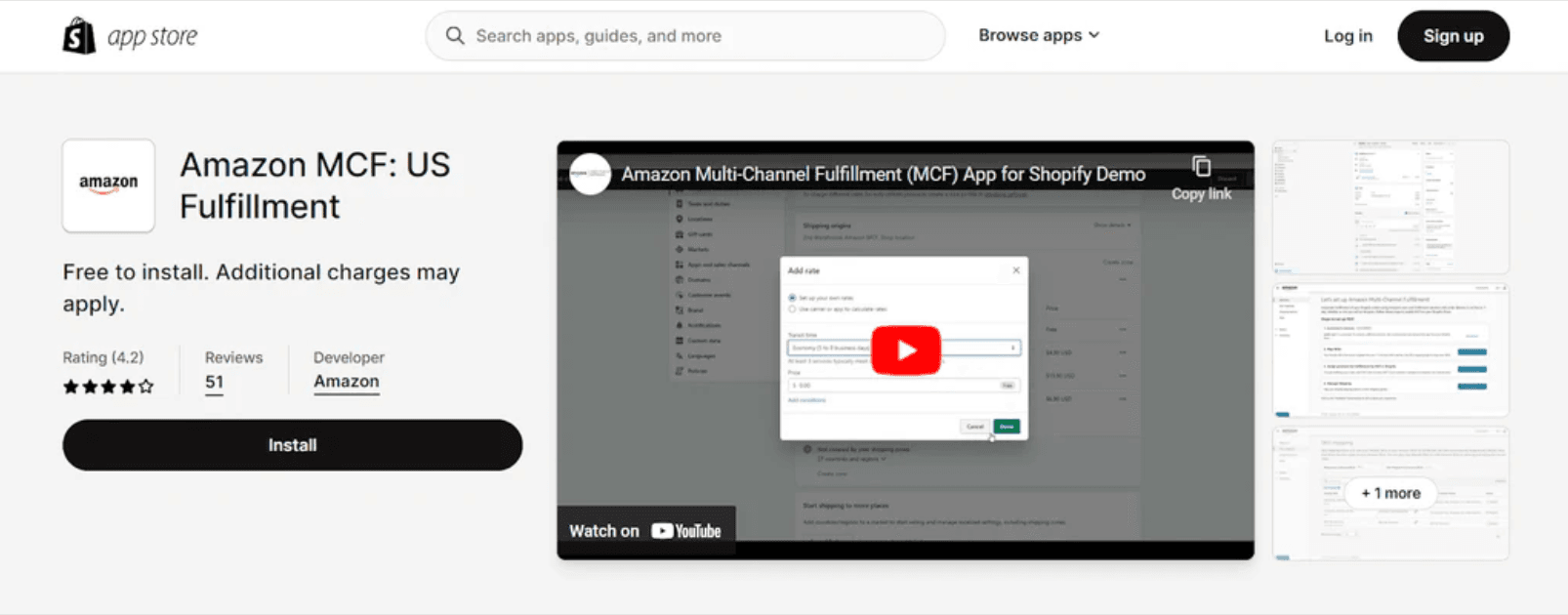
Tips: Shopify no longer supports the built-in Fulfillment by Amazon (FBA) integration. If you want to fulfill orders using Amazon's logistics services, you can use the Amazon Multi-Channel Fulfillment (MCF) app. The MCF app allows you to import and fulfill Shopify orders through Amazon's pick, pack, and ship services. This is available for merchants shipping to U.S. customers. The app can be downloaded from the Shopify App Store.
Step 2: Create or Link your Amazon listings
After connecting your Shopify and Amazon accounts, you need to create or link your product listings:
-
From Shopify Admin, click on Amazon
-
Click Create Listing to list your products on Amazon
If the product already exists on Amazon, click Find Product and select the matching item. Set the price, then click Publish
If it’s a new product, click Create Listing, choose the appropriate category, and fill in the product details before clicking Publish
If you already have products listed on Amazon, you can link them:
-
Click Link Products in your Shopify Amazon sales channel
-
Click “Browse Products next to the item you want to link
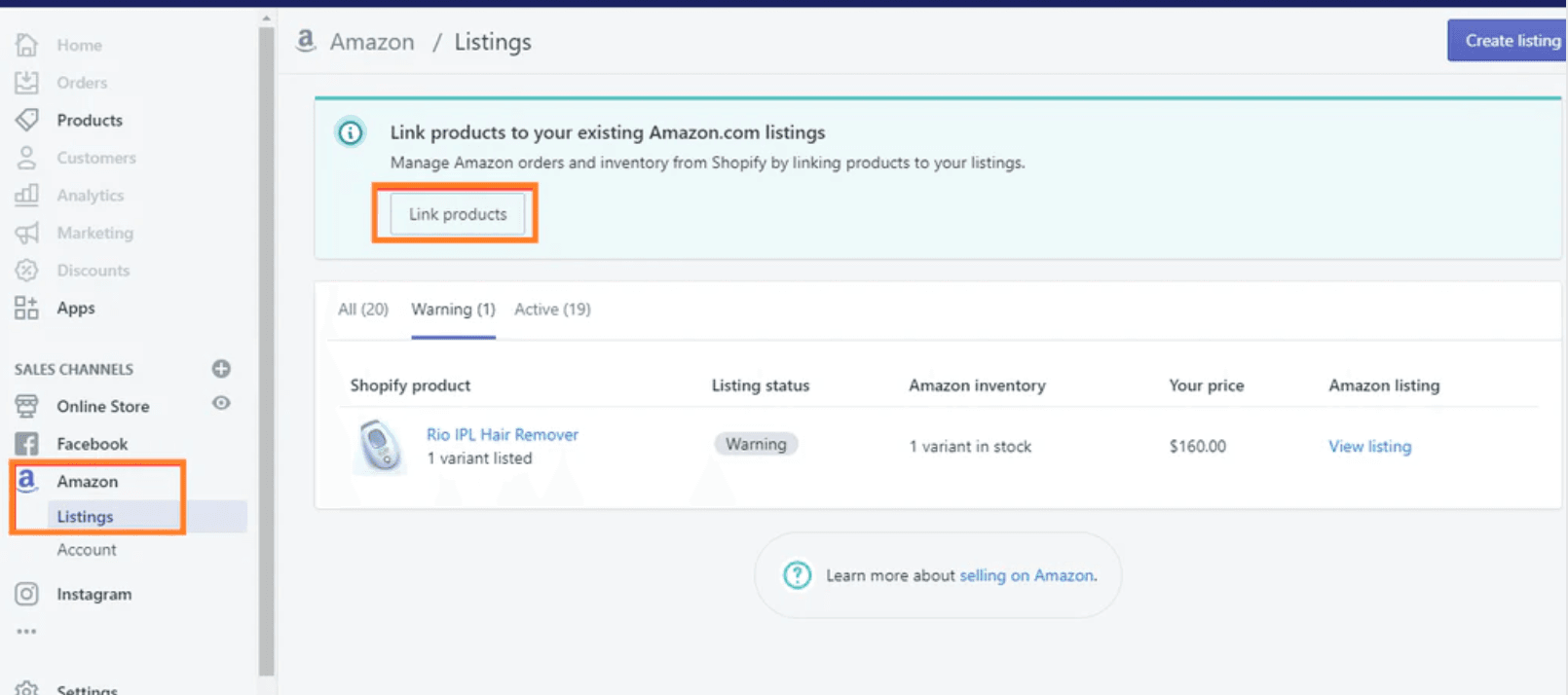
-
Select the correct Amazon product and click Select Product
-
Fill in the required details and click Link Products
Tips: With Shopify's Marketplace Connect app, product categories are automatically suggested to help organize listings efficiently.
Step 3: Manage your inventory
You can either sync your inventory automatically or manage it manually, depending on your business needs.
Automatic Inventory Sync
-
When creating or editing a product listing in Shopify, select Use Shopify inventory settings.
-
Under Inventory, choose Shopify tracks this product’s inventory.
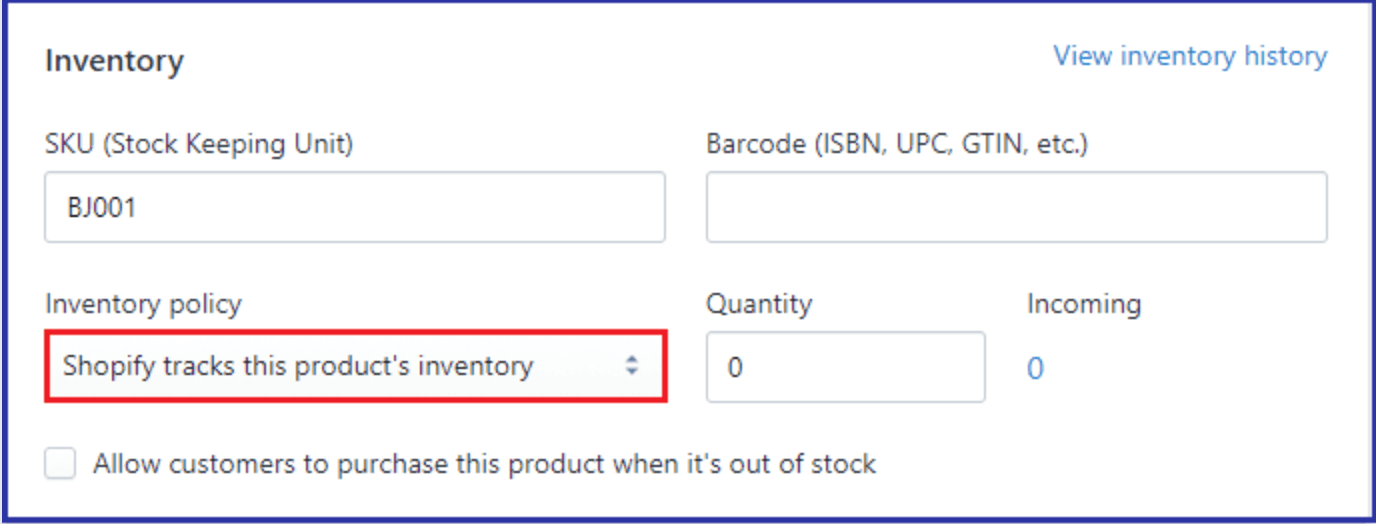
- Shopify will automatically update your inventory on Amazon, helping you avoid overselling.
Manual inventory management:
-
If you prefer to manage stock manually, select Manually Manage Inventory during listing creation or editing.
-
Enter the quantity available, and Shopify will use that number for Amazon listings.
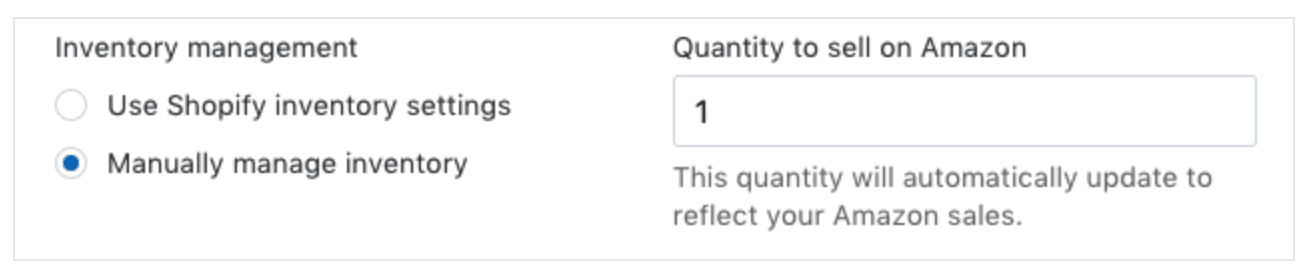
Note: If you select Don’t track inventory, your stock will always appear as 100 on Amazon, so use this option cautiously.
Step 4: Finish Shopify Amazon Integration and fulfill your orders
When a customer makes a purchase on Amazon, the order will appear in your Shopify Orders dashboard, clearly marked as an "Amazon" order. You can fulfill the order directly through Shopify while ensuring compliance with Amazon’s fulfillment policies.
To fulfill your Amazon orders:
-
Log in to Shopify Admin and navigate to Orders
-
Click the order number of the Amazon order
-
In the Order Details section, click Start fulfilling to open the fulfillment page
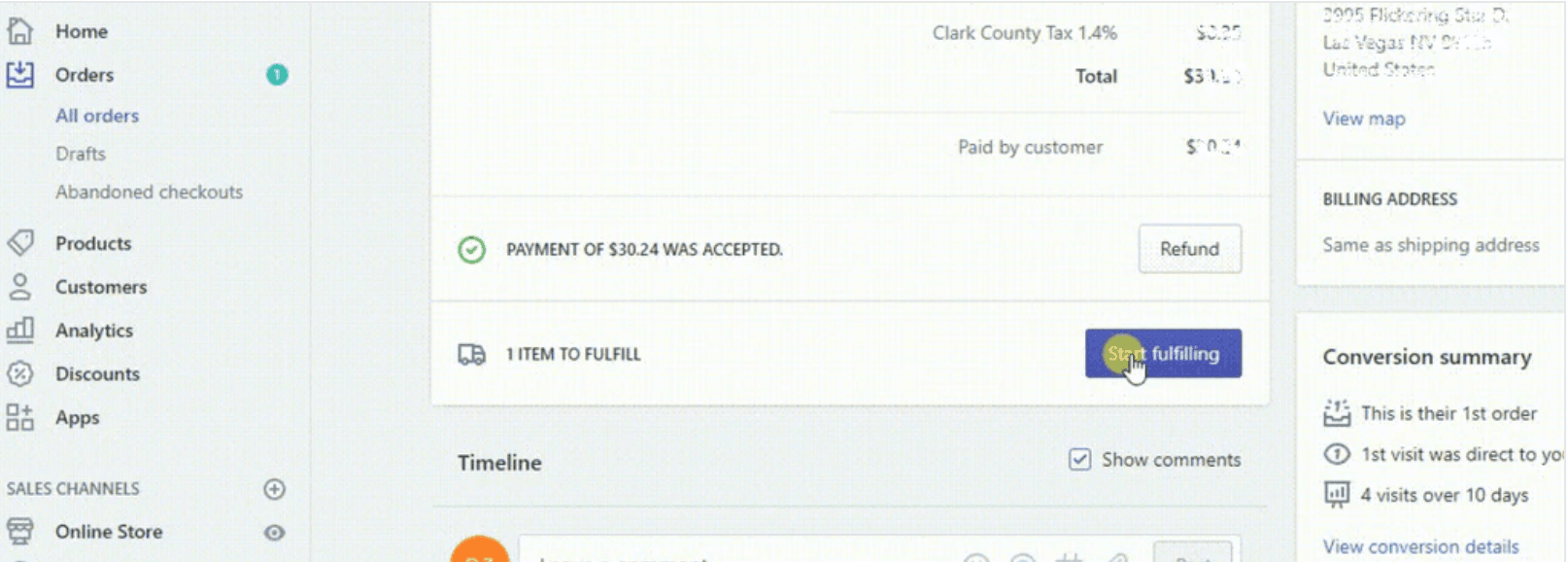
-
Review the shipping method the customer selected (standard, expedited, or priority), and choose the matching method
-
Click Mark as fulfilled and then Fulfill items to complete the fulfillment process.
-
If you're using Amazon Multi-Channel Fulfillment (MCF), Amazon will pick, pack, and ship the order for you. Simply manage and track the order from your Shopify dashboard, and Amazon will handle the logistics.
That's all to integrate Amazon to your Shopify store to maximize revenue.
V. Using Third-Party Integration Apps
Integrating your Shopify store with Amazon can significantly expand your sales channels and reach new customers. Here's a concise guide on how to do it using third-party apps:
1. Prepare for Amazon Integration
-
Product Information: Ensure your product IDs or GTINs are ready.
-
Check Amazon Requirements: Confirm if your products need approval to sell on Amazon, especially in restricted categories like jewelry or artwork. Gather necessary documentation to prove the authenticity of your items.
2. Create an Amazon Seller Account
-
Account Setup: Sign up for a Professional seller account on Amazon. You'll need your business name, address, phone number, credit card details, bank account information, and a government-issued Tax ID.
-
Pricing Plan: Choose the Professional plan to link your Shopify store with Amazon.
3. Install a Shopify Amazon Integration App
3.1 Choose the Right Integration App
-
Research Available Apps: Start by researching and comparing different Shopify apps that offer Amazon integration. Some popular options include Amazon by CedCommerce, Amazon Integration Plus, and Shopify Marketplace Connect.
-
Evaluate Features: Look for features such as real-time inventory syncing, automated order fulfillment, product listing management, and compatibility with your specific Amazon seller plan.
-
Read Reviews: Check user reviews and ratings to ensure the app is reliable and suits your business needs. 3.2 Install the Integration App
-
Access the Shopify App Store: Log in to your Shopify account and navigate to the Shopify App Store.
-
Search and Select: Enter the name of the chosen app (e.g., Amazon Integration Plus) in the search bar. Click on the app when it appears in the search results.
-
Click 'Add App': On the app's page, click the "Add app" button to start the installation process. Confirm any permissions the app requests to proceed.
3.3 Connect the App to Your Amazon Seller Account
-
Launch the App: Once installed, open the app from your Shopify dashboard.
-
Sign In to Amazon: The app will prompt you to sign in to your Amazon seller account. Enter your Amazon credentials (email and password) to connect the app to your account.
-
Authorize the Connection: Amazon may ask for permission to allow the app access to your account information, including product data and orders. Review the permissions and click "Authorize" to establish the connection.
3.4 Sync Your Product Data
-
Import Products: The app will now import your existing Shopify product listings into the app’s dashboard. You may need to map product categories and attributes between Shopify and Amazon to ensure accurate listings.
-
Set Up Inventory Syncing: Configure the app to sync your inventory levels between Shopify and Amazon in real-time. This ensures that stock levels are consistent across both platforms, preventing overselling.
-
Configure Order Settings: Set up how orders from Amazon will be processed in your Shopify store. Decide whether to fulfill them manually or automatically, and adjust shipping settings as needed.
4. Consider Professional Help
- Custom Integration: If existing apps don’t meet your needs, consider hiring a development company to create a custom integration app or to assist with the setup.
5. Start Selling on Amazon
-
Optimize Listings: Ensure that your product listings on both Shopify and Amazon are optimized for search and sales.
-
Expand Sales Channels: By integrating Shopify with Amazon, you'll access millions of potential customers, boosting your sales opportunities.
-
This integration process allows you to leverage Amazon’s vast customer base while maintaining control over your brand and product listings on Shopify.
III. Best alternative third-party apps for Shopify Amazon Integration
For enterprises with a thoudsands of products accross multi-channel, integrating Amazon with Shopify would be a big challenge. To ensure everything goes smooth, going with an apps from third-parties is the best choice. It's not save the time, but also avoids all issues during and after the integration.
Let's go through the top 5 Shopify Amazone Integration apps!
#1. CedCommerce Amazon Channel
This app offers a robust multichannel integration solution that allows you to connect your Shopify store with the Amazon marketplace. It simplifies managing listings, orders, and inventory with real-time sync, and it supports both FBA and FBM orders, making it an ideal choice for those looking to manage their business across platforms seamless.
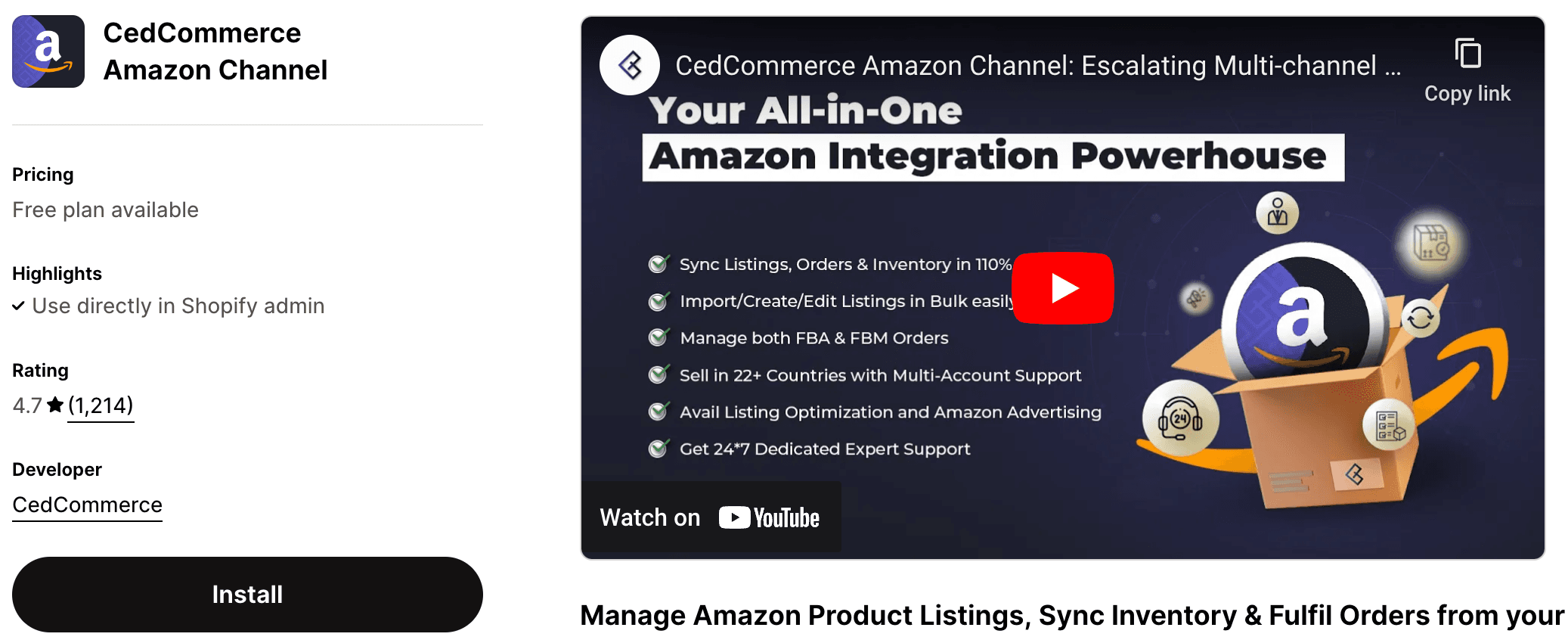
Rating: 4.7/5 🌟
Price: Free plan available/Paid plans start at $15/month
#2. MCF Shipping by ByteStand
MCF Shipping by ByteStand specializes in syncing Shopify orders with Amazon's FBA (Fulfillment by Amazon) and MCF (Multi-Channel Fulfillment) services. It helps automate the process of fulfilling Shopify orders through Amazon, ensuring that your inventory is always up to date.
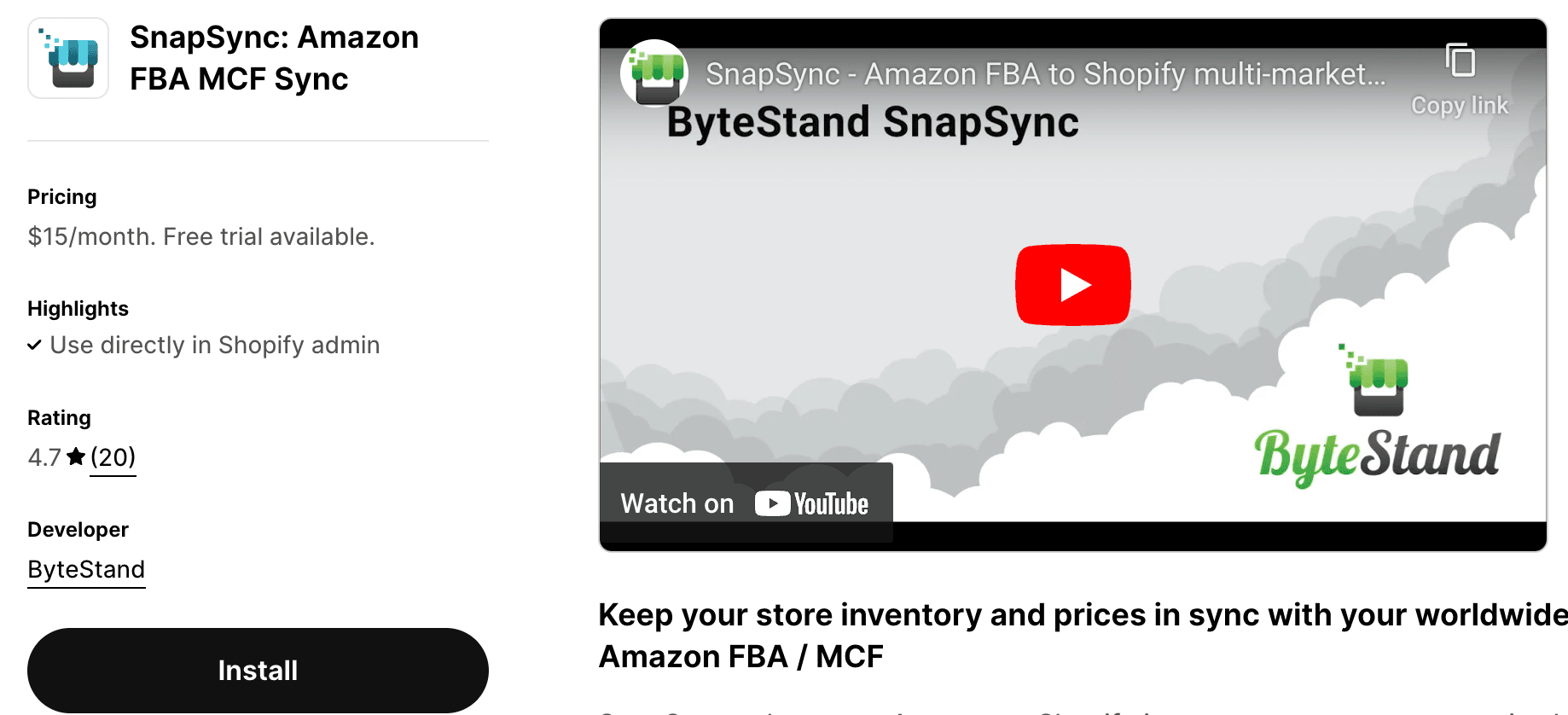
Rating: 4.8/5 🌟
Price: Paid plans start at $35/month
#3. Amazon Integration Plus
This app is designed for those who want advanced features like multi-account support, real-time syncing, and automated pricing adjustments. It's a good fit for merchants who sell across multiple Amazon marketplaces globally.
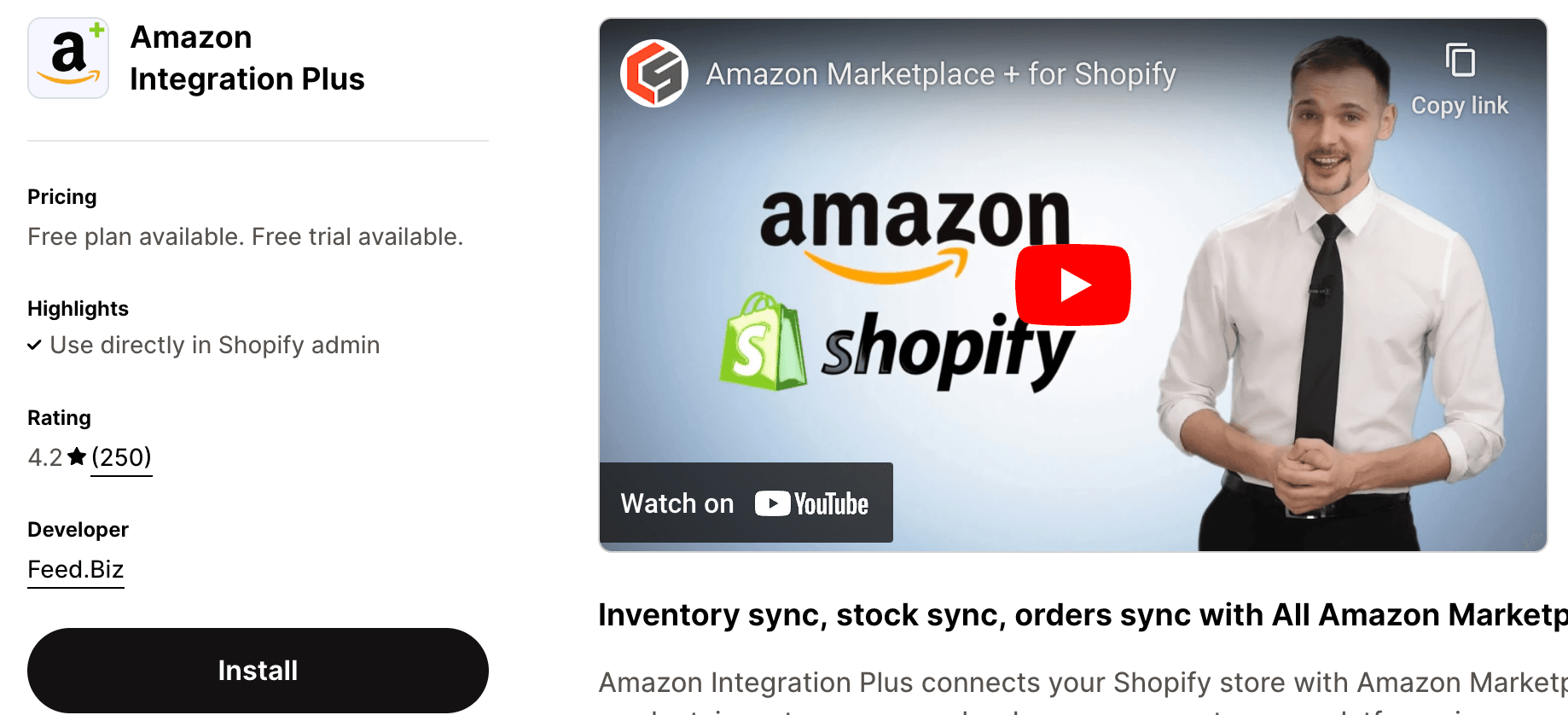
Rating: 4.5/5 🌟
Price: Plans start at $29/month
#4. Amazon Importer Spreadr App
The Spreadr App is perfect for importing Amazon products to your Shopify store. It allows you to auto-sync prices and availability in real-time and gives you the flexibility to either replace or complement the "Add to Cart" button with a "View on Amazon" button.
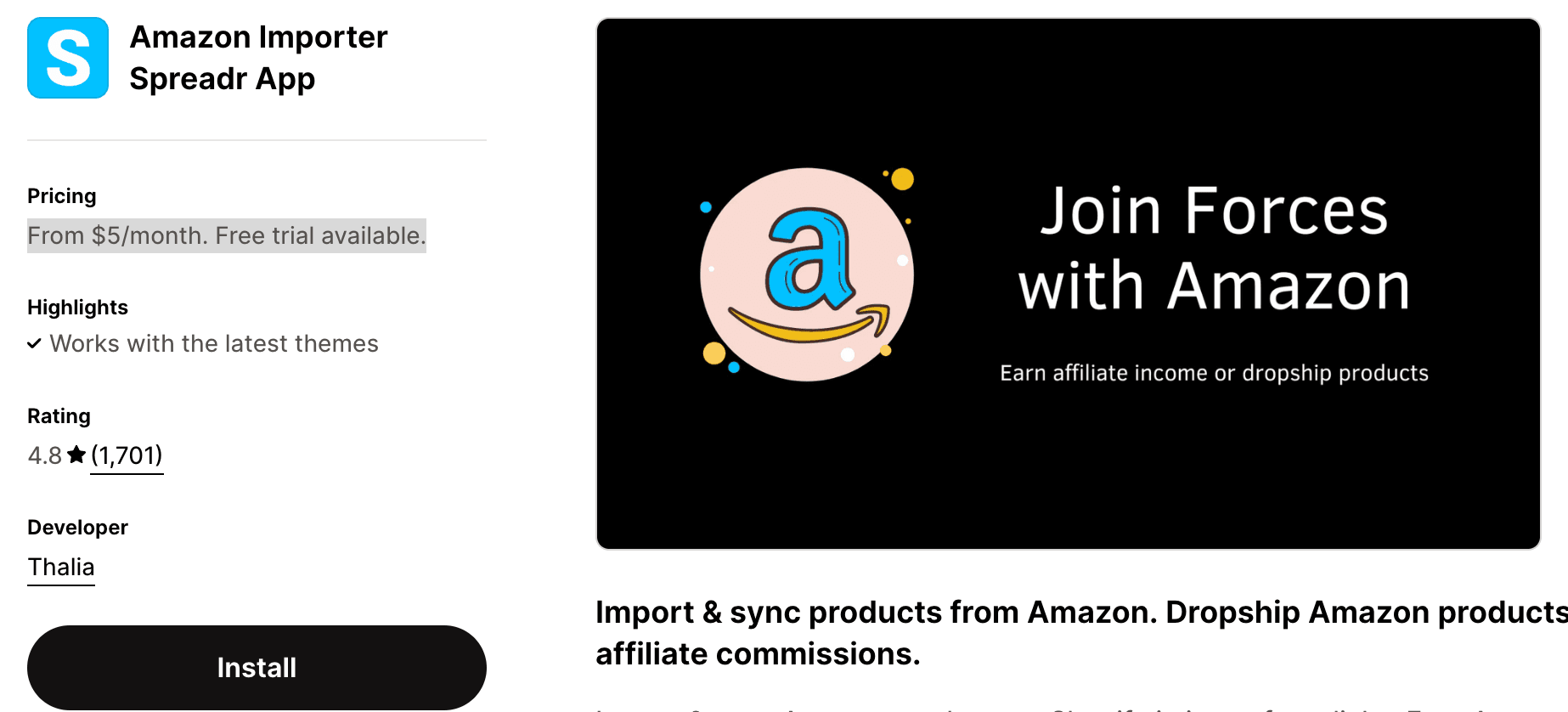
Rating: 4.8/5 🌟
Price: From $5/month/Free trial available.
#5. Amazon MCF by WebBee
This app makes managing Shopify orders fulfilled by Amazon a breeze, offering features like real-time inventory tracking, seamless order management, and even customized shipping labels. It’s particularly useful for stores that ship to multiple countries
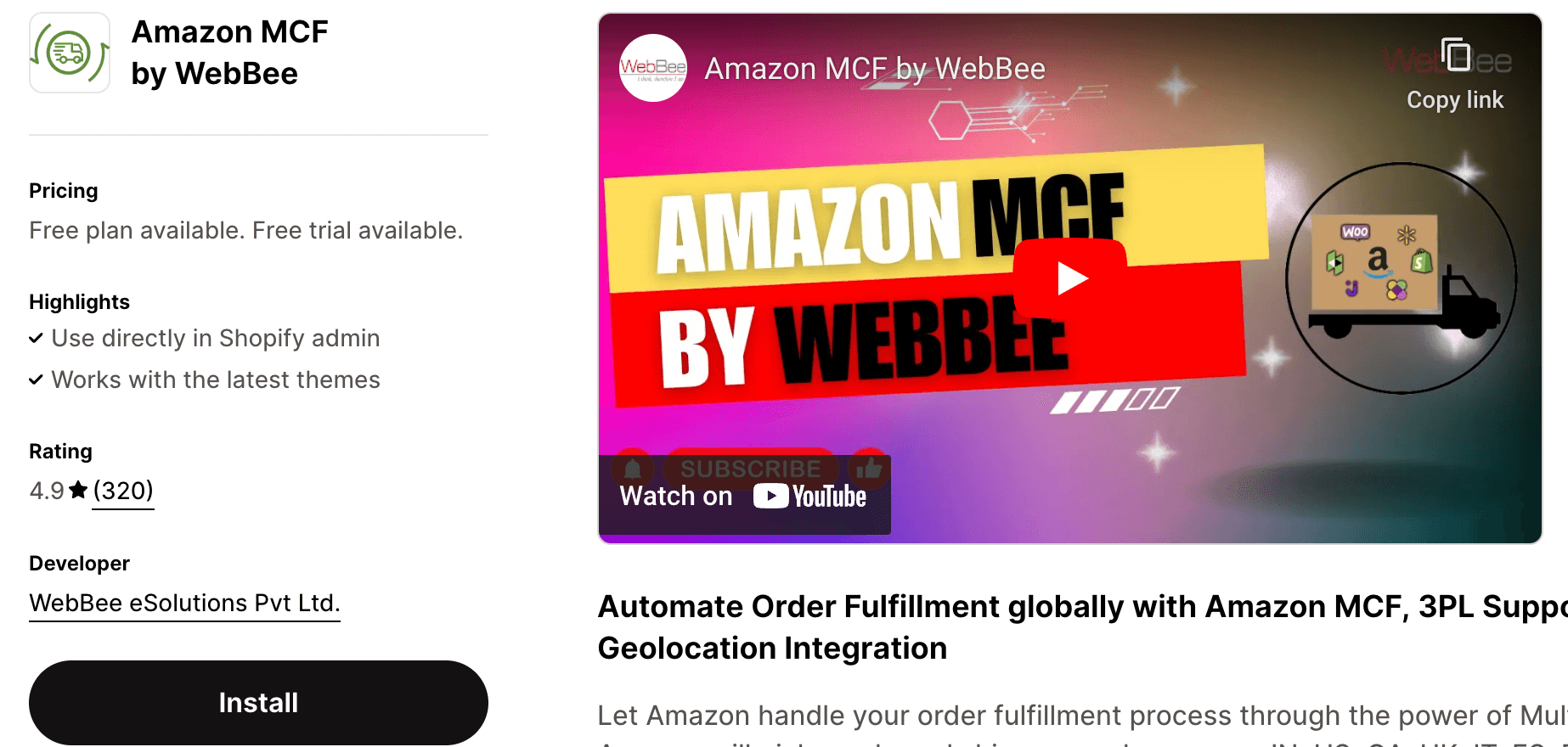
Rating: 4.5/5 🌟
Price: Free plan available/Paid plans start at $19/month
VIII. Common Challenges and How to Overcome Them
While dropshipping offers many benefits, it also comes with its own set of challenges. Successfully navigating these obstacles is key to running a smooth and profitable dropshipping business. Below are some of the most common challenges you may face, along with practical solutions and tools to help you overcome them.
1. Inventory Syncing Problems
Challenge:
One of the biggest challenges in dropshipping is keeping inventory levels synced across multiple platforms like Shopify and Amazon. If your supplier runs out of stock and your store isn’t updated promptly, you risk selling products you can’t fulfill, leading to customer dissatisfaction and potential disputes.
Solution:
To avoid these issues, use inventory management tools that automatically sync stock levels across your sales channels. Apps like DSers, or Sellbrite can keep your inventory updated in real-time, ensuring that you only sell products that are available. Additionally, setting up low-stock alerts can give you a heads-up when inventory is running low.
2. Order Management
Challenge:
Managing orders across multiple platforms can be overwhelming, especially when dealing with a large volume of orders. Without a streamlined process, it’s easy to make mistakes that lead to delays or incorrect shipments.
Solution:
Automate your order management process using tools like AutoDS, Orderhive, or ShipStation. These platforms allow you to manage orders from multiple channels in one place, automate the ordering process with suppliers, and track shipments more efficiently. This reduces the risk of human error and ensures orders are fulfilled promptly.
3. Customer Service
Challenge:
Providing excellent customer service is crucial, but it can be challenging in a dropshipping model where you don’t control the inventory or shipping process directly. Issues like delayed shipments, incorrect orders, or defective products can negatively impact customer satisfaction.
Solution:
Offer proactive and responsive customer service by integrating customer support tools like Gorgias or Zendesk with your Shopify store. These tools can help you manage customer inquiries more effectively by centralizing communication across multiple channels, automating responses for common questions, and tracking customer interactions to provide personalized support.
4. Supplier Reliability
Challenge:
The success of your dropshipping business heavily depends on the reliability of your suppliers. Unreliable suppliers can lead to stock shortages, poor product quality, or delayed shipments, all of which harm your reputation and customer trust.
Solution:
Vet your suppliers thoroughly before partnering with them. Use supplier directories like SaleHoo or Worldwide Brands that pre-screen suppliers for reliability. Establish strong relationships with your suppliers by maintaining regular communication and setting clear expectations regarding quality and delivery times. It’s also wise to have backup suppliers for your most popular products in case your primary supplier fails to deliver.
5. Long Shipping Times
Challenge:
Long shipping times are a common issue in dropshipping, especially if your suppliers are located overseas. This can lead to customer frustration and increased refund requests.
Solution:
Mitigate long shipping times by setting clear expectations with your customers. Provide accurate shipping estimates on your Shopify store and consider offering expedited shipping options at an additional cost. You can also use Amazon’s Multi-Channel Fulfillment (MCF) service to access faster shipping within the U.S., even for orders placed on your Shopify store.
6. Managing Returns
Challenge:
Handling returns can be complex in a dropshipping model, as you must coordinate with your suppliers to process returns and refunds. This process can become cumbersome if not managed properly.
Solution:
Establish a clear return policy on your Shopify store that outlines the steps customers need to take to return a product. Automate the return process using apps like Returnly or AfterShip Returns Center, which can streamline the process for both you and your customers. Ensure that your return policy aligns with your supplier’s policies to avoid conflicts.
Conclusion
Integrating Shopify and Amazon is a game-changer for businesses looking to expand their reach and streamline operations. Whether you’re using Shopify’s own app or a third-party integration tool, the benefits of centralizing your operations and tapping into Amazon’s customer base are undeniable.
Take the time to explore which app works best for your business and start reaping the rewards of selling across two of the biggest platforms in e-commerce today.
By incorporating the right tools and automating key processes, you'll make the most of your Shopify Amazon integration, enhancing your business’s efficiency and reach.