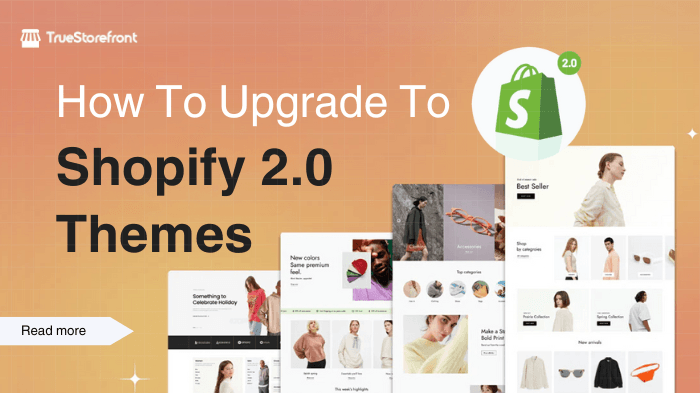The eCommerce landscape is continuously evolving, and Shopify has always been at the forefront of innovation. One of its most significant advancements is the introduction of Shopify 2.0 themes. Designed to improve flexibility, customization, and performance, Shopify 2.0 themes are redefining how merchants build and manage their online stores.
Are you ready to go through the Shopify 2.0 themes journey to grab all benefits, key features, and how to migrate your store to the latest framework? Let's get started!
I. What is Shopify 2.0?
Shopify 2.0 is an upgrade to Shopify’s theme architecture, introduced with the debut of the Dawn theme. It redefines how merchants manage and customize their stores, providing a more modular and flexible structure.
Key features:
Shopify 2.0 themes come with a host of new features designed to help merchants create a better online store experience. Some of the most notable features include:
-
Sections Everywhere: You can now add customizable sections to every page of your store, not just the homepage. This allows for greater flexibility in how your store looks and feels.
-
MetaFields: Shopify 2.0 introduces Metafields, allowing you to store extra data for products, orders, and customers. This enables deeper customization of your store’s content, such as adding additional product details and specifications.
-
Improved Theme Editor: The new theme editor makes it easier to customize your theme without coding. The drag-and-drop functionality makes the design process much more intuitive.
-
Faster Performance: Shopify 2.0 comes with improved store performance, faster load times, and better mobile responsiveness, leading to a smoother user experience and better SEO ranking.
-
Better App Integrations: With Shopify 2.0, third-party apps are integrated more seamlessly, providing more advanced functionality and smoother workflows for store owners.
-
Advanced Developer Tools: For developers, Shopify 2.0 offers enhanced tools such as the updated Liquid code language, improved API access, and a more robust file system.
Read more: Shopify Themes for Maximum Store Growth
II. Key differences between Shopify vs. Shopify 2.0
Let's take a quick look at this comparison table to understand the different points between these versions.
III. Why you should upgrade to Shopify 2.0?
Upgrading to Shopify 2.0 brings numerous benefits for your store, includes:
-
More Customization Options: With the ability to add sections to every page, you can tailor your store’s design to suit your brand and products without coding.
-
Better Store Performance: Shopify 2.0’s enhanced performance optimizes your site’s loading speed, leading to better user experiences and improved SEO.
-
Future-Proofing Your Store: With regular updates, Shopify 2.0 ensures your store remains competitive, incorporating new features and improvements as they are released.
-
Seamless App Integration: Shopify 2.0 offers a better experience when using third-party apps, allowing for easier app management and integration with your store.
-
Easier Content Management: The new content management system, including MetaFields, lets you add and manage additional product information easily, improving product details and the shopping experience.
IV. How to migrate a Shopify 2.0 theme for your store?
You can migrate to Shopify 2.0 using any of the 3 primary options as belows:
- 1, Download a new Shopify 2.0 Theme:
Visit the Shopify Theme Store and select a new theme that supports Online Store 2.0 features. This is the simplest option, allowing you to start fresh with all the new functionalities.
- 2, Manually migrate your current theme:
If you want to retain your existing design while upgrading to Shopify 2.0 features, you can manually convert your theme from Liquid templates to JSON templates. This method requires coding knowledge.
- 3, Download the latest version of your current theme:
If your existing theme has been updated for Shopify 2.0, you can download the latest version from the Theme Store without losing your customizations (unless you choose to start from scratch).
Quick guide to help you choose the best fit migration method
Now, let us show you how to migrate to Shopify 2.0 Theme in each way shortly!
Method 1: Download a new theme 2.0 from Shopify Theme Store
This is the most straightforward migration method, where you switch from your existing theme to a new, Shopify 2.0-compatible theme. Shopify has a variety of free and paid themes designed for Shopify 2.0 with built-in features to enhance the functionality of your store.
-
Step 1: Browse the Shopify Theme Store: Explore themes available for Shopify 2.0, both free and paid.
-
Step 2: Select a theme: Choose a theme that aligns with your store’s design and functionality needs.
-
Step 3: Install the theme: Once you’ve found the perfect theme, install it and preview how it fits with your store.
-
Step 4: Customize your new theme: Use the new theme’s features, such as built-in sections and app blocks, to tailor the design to your brand.
-
Step 5: Publish the theme: Once satisfied with the design and functionality, publish the theme to make it live.
We highly recommend you the top 3 popular free Shopify 2.0 Themes, check them out:
Dawn Theme for Shopify 2.0
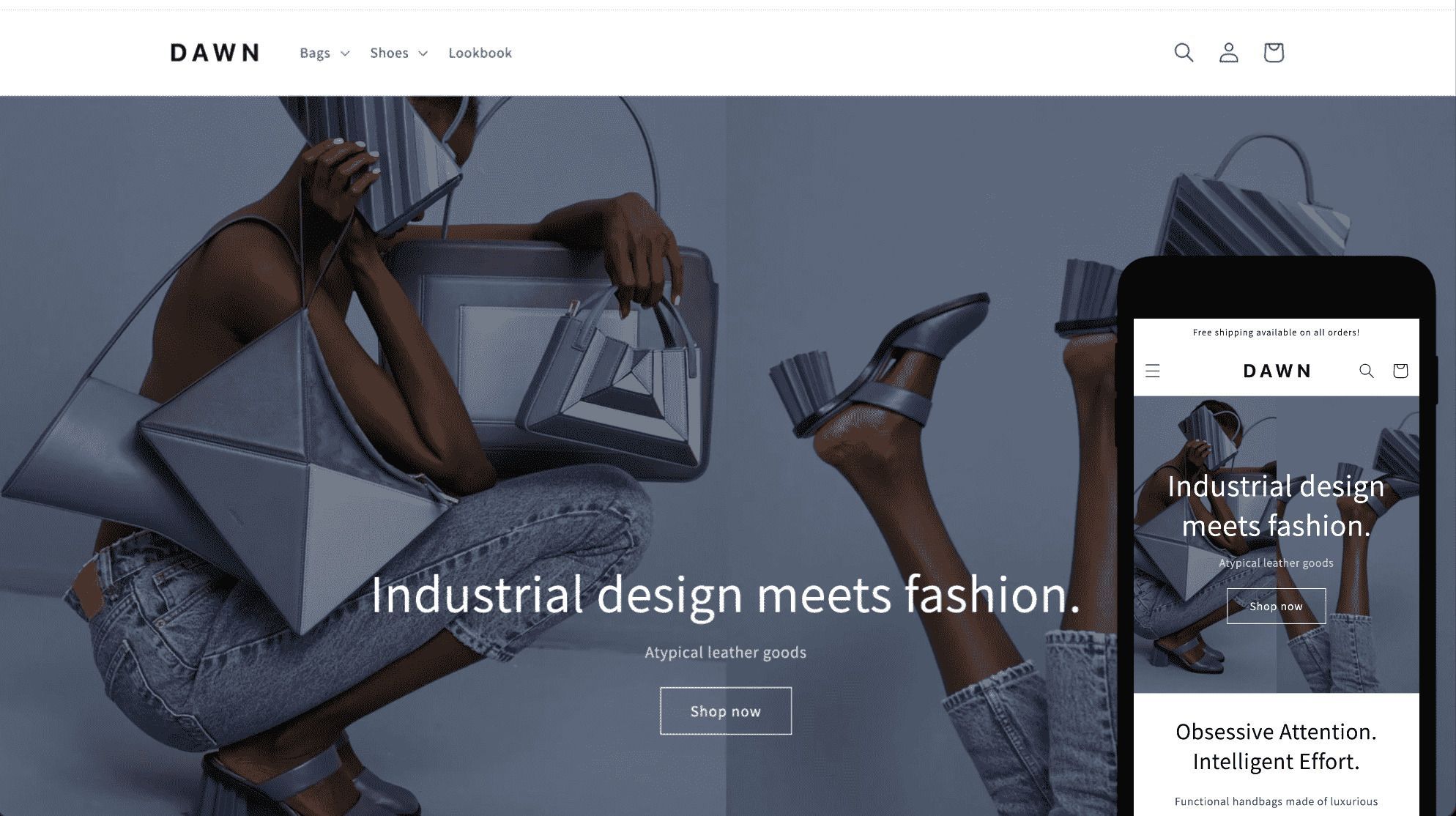
Dawn is Shopify default 2.0 theme, featuring a modern, responsive, and highly customizable design. Its minimalist approach is crafted to provide an exceptional shopping experience for your customers.
Shopify 2.0 Taste Theme
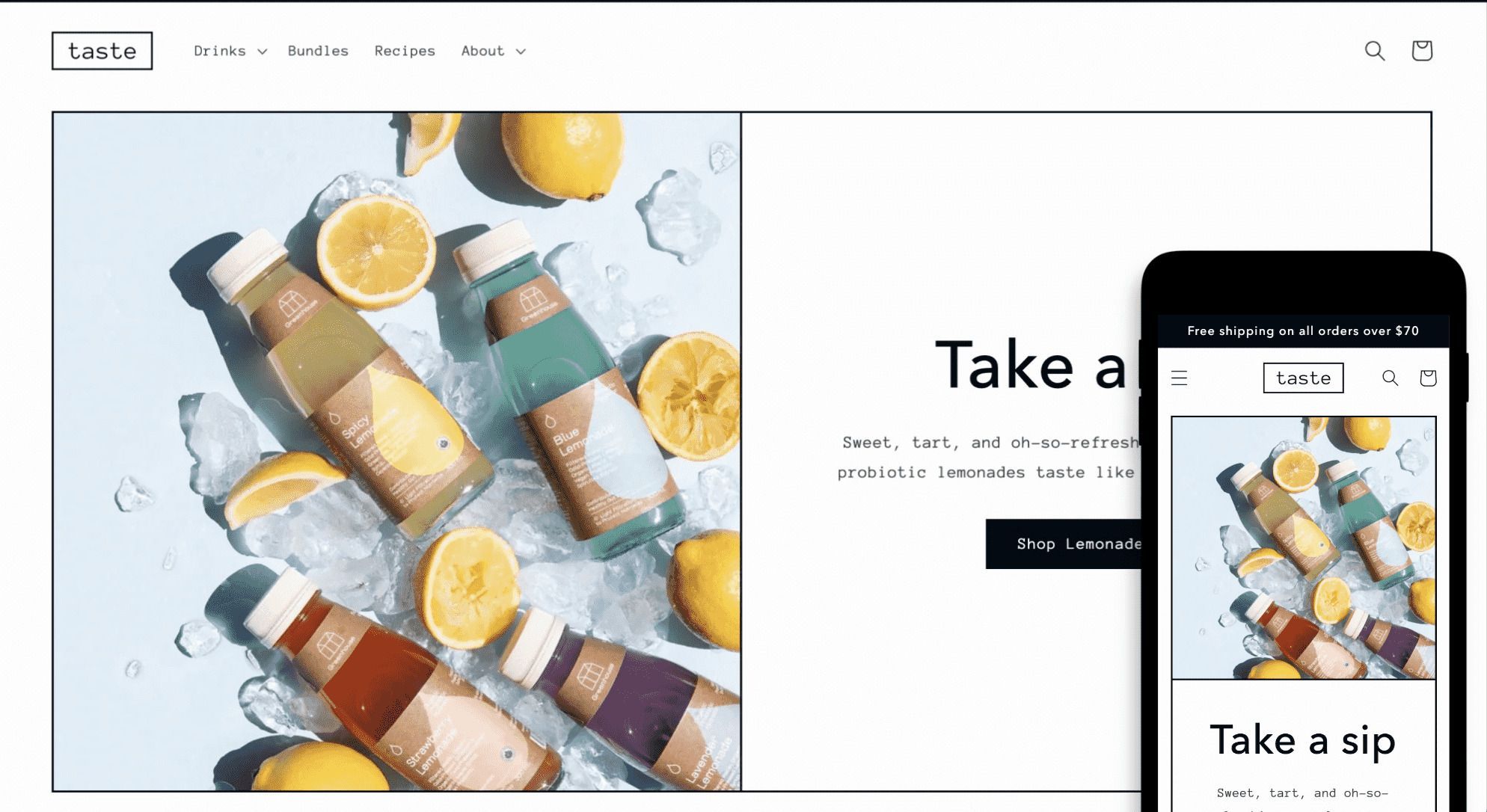
Taste Theme brings the bold headlines and high-contrast colors for your store visual-wise. It's perfect for branding and creating a standout store layout.
Craft Theme for Shopify 2.0
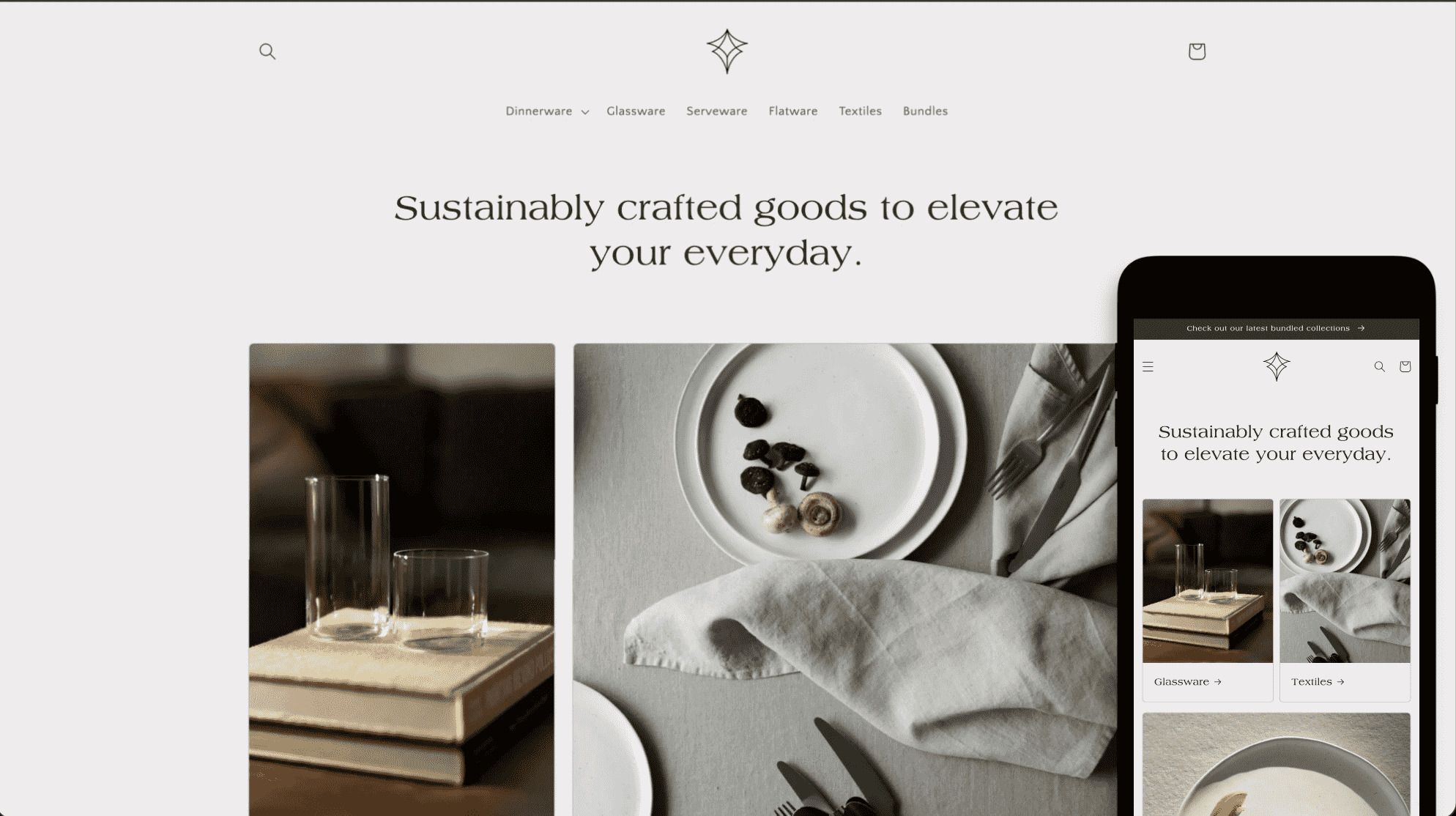
Craft has the highly responsive and adaptable Shopify theme designed to showcase the talent and dedication of creative experts
Check out Best Shopify Themes For Your Online Store for other options for your store.
Method 2: Manually migrate your current theme to a new 2.0 architecture
If you’re happy with your current theme but want to unlock the new features of Shopify 2.0, you can manually migrate your existing theme from Shopify 1.0 to Shopify 2.0. This method involves converting the old Liquid templates into the new JSON format used by Shopify 2.0.
- Step 1: Backup your current theme: Duplicate your theme so you can work on a copy without affecting the live version.
Before making any changes, it’s crucial to back up your existing theme.
Duplicate your current theme in the Shopify admin panel by navigating to Online Store > Themes > Click on Actions > Duplicate.
This ensures you have a reference point in case anything goes wrong during the migration.
-
Step 2: Identify sections: Remove any outdated section references in the old theme.
-
Step 3: Move code into sections: Transfer your Liquid or HTML code into dedicated sections.
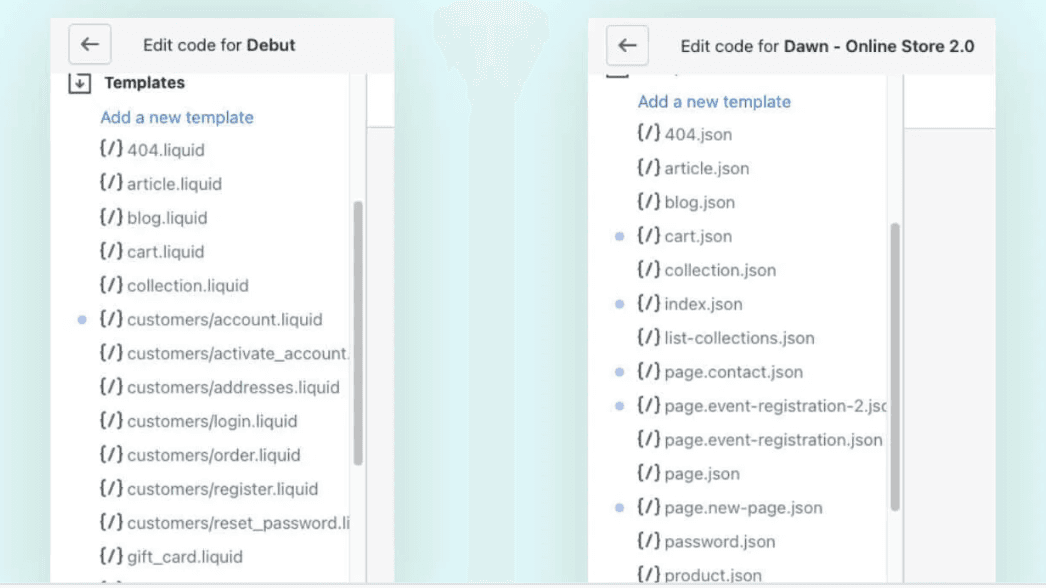
-
Step 4: Remove the liquid template file: Eliminate legacy code from the old template.
-
Step 5: Create a new JSON template: Develop a new JSON template that aligns with Shopify 2.0's structure.
-
Step 6: Test the template: Preview the new theme and test its functionality.
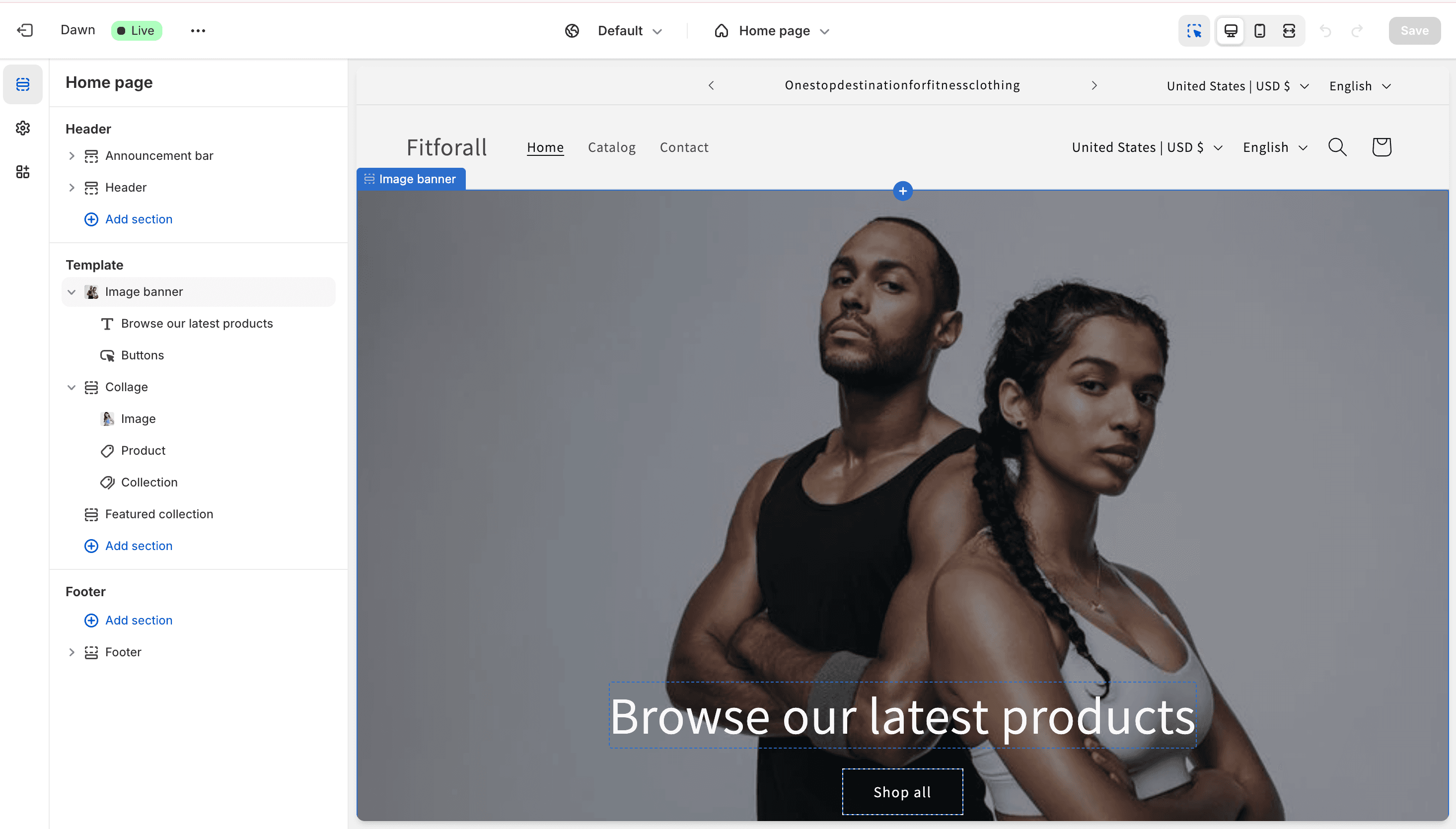
-
Step 7: Establish section references: Connect your sections back to the theme layout.
-
Step 8: Add app block support: Integrate app blocks into your new theme sections.
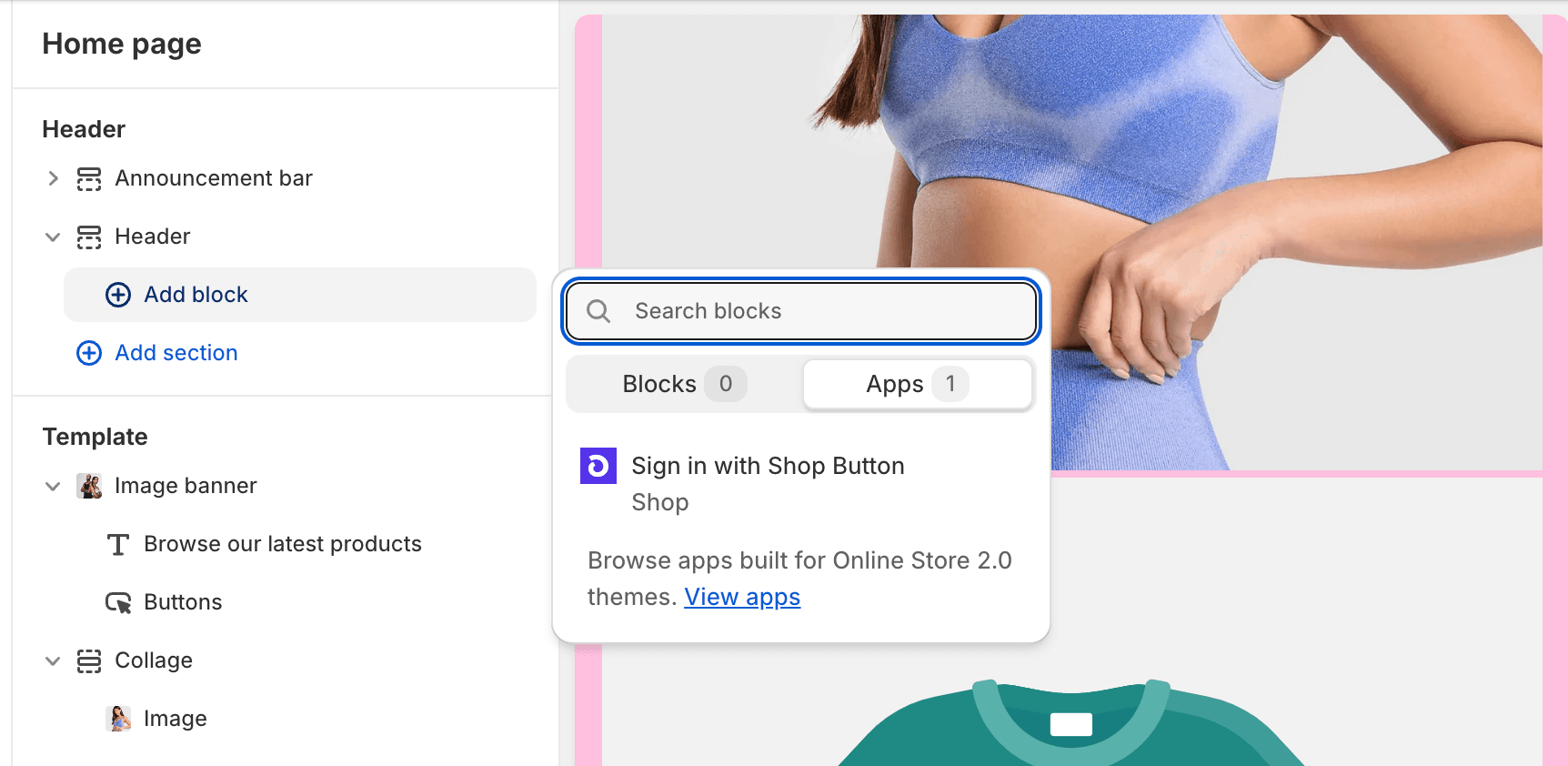
- Step 9: Repeat as needed: Continue the process until all elements are correctly migrated.
This method requires coding knowledge, particularly in Liquid, HTML, and CSS. For stores with custom designs or those unfamiliar with the coding process, hiring a Shopify expert or developer is recommended.
Method 3. Download the latest version of your current theme**
Another migration method is to download the latest version of your current theme if it’s been updated to support Shopify 2.0 features. Many themes in the Shopify Theme Store have been updated to be compatible with the new architecture.
-
Step 1: Check for updates: In your Shopify Admin, check for notifications that your theme has a new version available.
-
Step 2: Download the latest version: Manually download the updated version of your theme.
-
Step 3: Test the new version: Review the updates and features to ensure everything works correctly.
-
Step 4: Publish the theme: After testing and ensuring everything is set up properly, publish the new version.
If you’re using a paid theme or a theme from third-party developers, contact the theme provider for details about how to update to Shopify 2.0.
V. How I know if my theme is a Shopify 2.0 Theme?
To determine if your current theme is Shopify 2.0 compatible, look for the following indicators:
1. Check the theme dode
-
Go to your Shopify admin and navigate to Online Store > Themes.
-
Click on Actions > Edit Code.
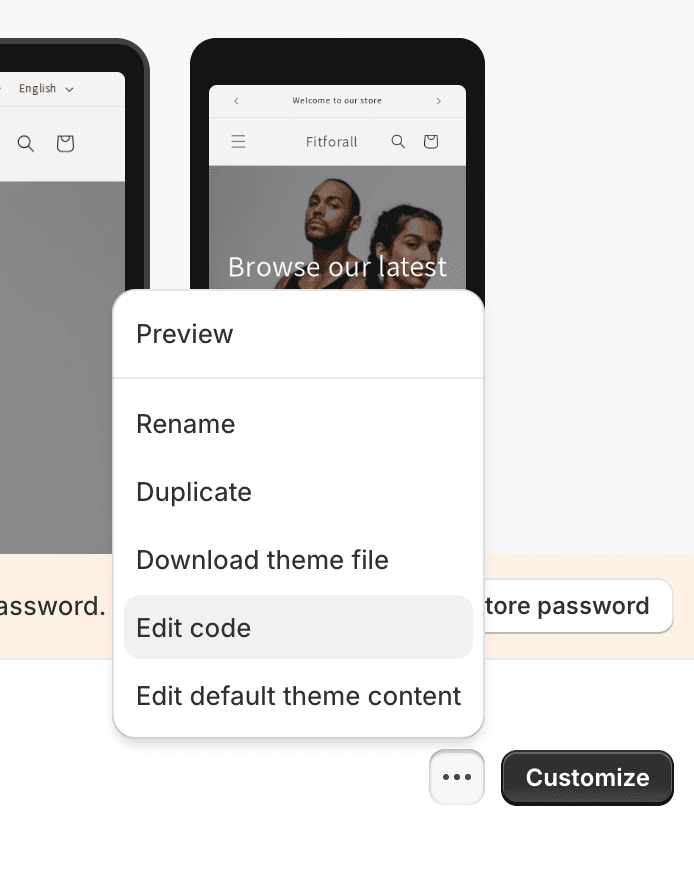
- If your theme has a Templates folder with JSON files (like
product.json,collection.json), then it's a Shopify 2.0 theme. Shopify 2.0 themes use JSON for templates instead of the traditional.liquidfiles used in Shopify 1.0 themes.
2. Look for sections everywhere
Shopify 2.0 themes allow you to add sections to every page (including product pages, collection pages, and custom pages).
If you can add and customize sections beyond the homepage, your theme supports Shopify 2.0 features.
3. Access the theme customizer
In the Theme Customizer, check if there are options for dynamic sources and/or app blocks.
If these options are available, your theme is built on Shopify 2.0, which allows for greater flexibility in adding and customizing content and features.
By following these steps, you can easily identify whether your theme is Shopify 2.0 one, which unlocks the latest customization and functionality options.
Conclusion
Shopify 2.0 Themes offers a wealth of new features and improvements that can significantly enhance your online store. By upgrading, you gain access to better customization options, a smoother shopping experience, and improved store performance, which can help you stand out in the competitive e-commerce market. With the ease of migrating to Shopify 2.0 and the flexibility it provides, now is the perfect time to upgrade and take your store to the next level.